How to add a Top Section Award
How to recognize a youth with a Top Section Award, or indicate they may become eligible.
Select the youth's Group
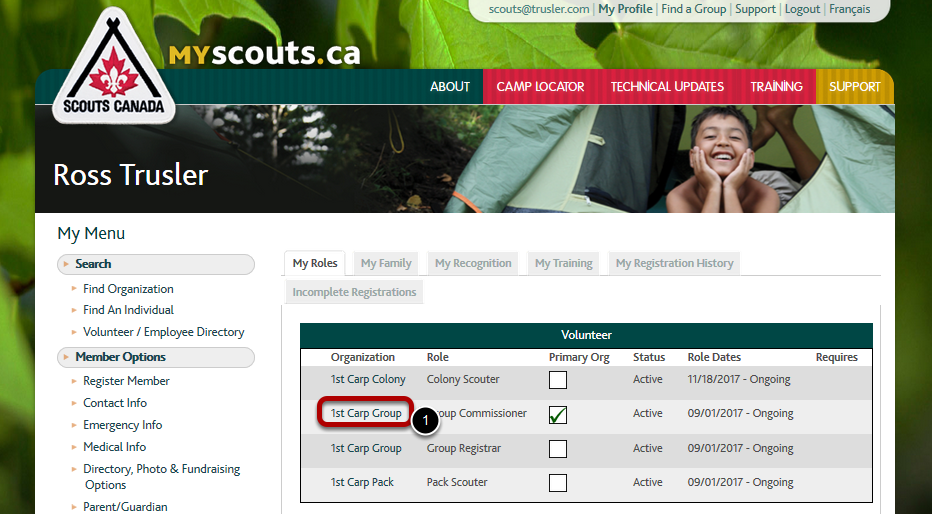
1. Select the appropriate Group from the list of organizations you have access to.
Select the youth's section

1. Select the youth's setion from the list of the Group's "Child Orgs".
Select the youth
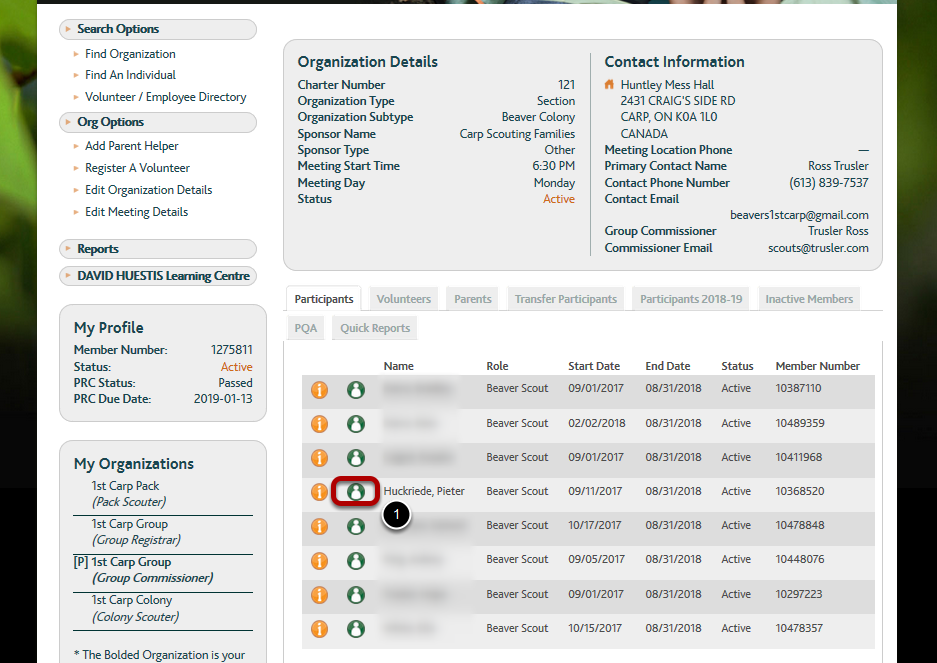
1. Select the green silhouette icon beside the youth eligible for the Top Section Award.
Access the recognition dialog
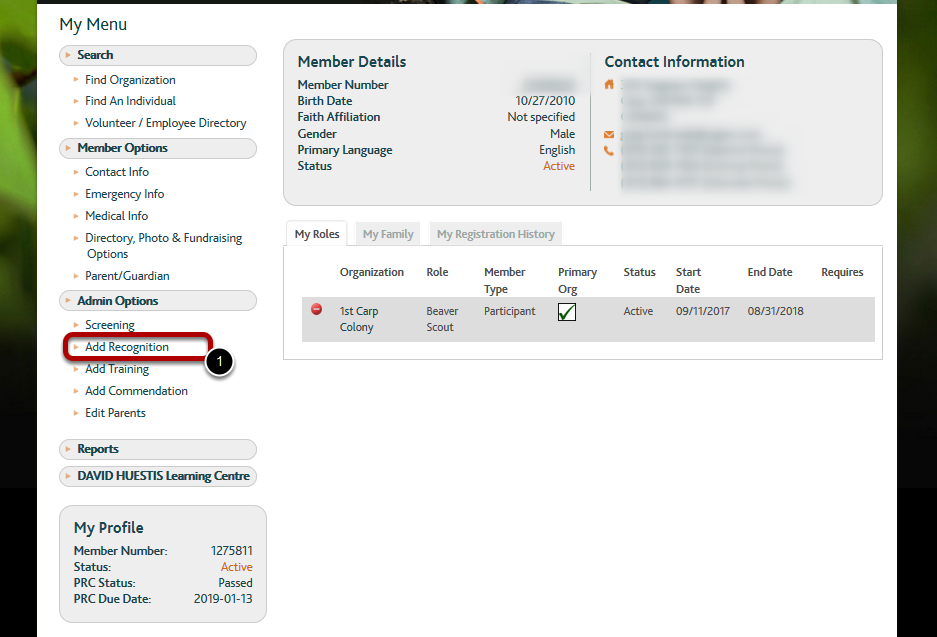
1. Select Add Recognition from the Admin Options list on the left.
The Recognition Dialog will appear.
Select the appropriate Top Section Award
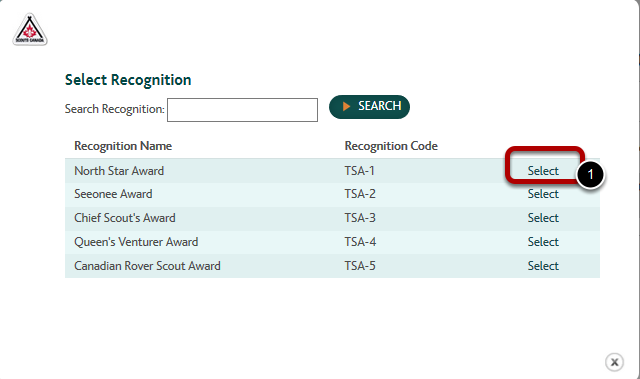
1. Find the Top Section Award for the appropriate section, and select Select on the right hand side of that award's record in the table.
The Add Recognition Details dialog will appear.
Add the Recognition Details
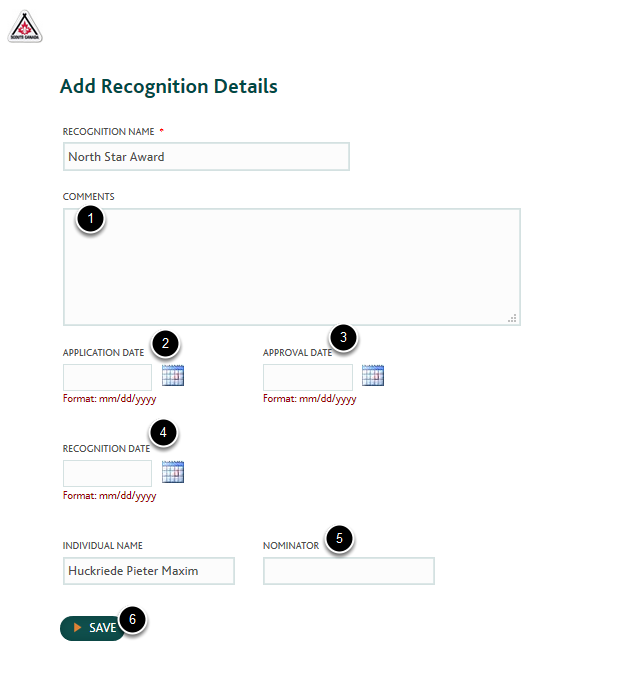
Leave the Recognition Name and Individual Name fields alone.
1. Enter playful Comments describing what the youth did for their Top Section Award (project, community service, trips for OAS, etc.)
2. Enter the Application Date. This could be today's date.
Note: If the youth's work on the Top Section Award is still 'in progress', but they are anticipated to complete it at a later date, do not enter any further dates, and skip steps 3 & 4, and go directly to step 5. Creating this record for youth 'in progress' nonetheless may be useful or even critical to the administrators of the Top Section Award recognition ceremony in your Area or Council. This is a way of letting them know who is a prospective recipient.
3. If the youth has completed their Top Section Award, as determined by their Section Leadership Team (SLT), enter the applicable date in the Approval Date field. Notify your Council office after a youth has completed a Top Section Award. They may have some forms that need to be filled in, depending upon your Council.
4. If the youth has already received their Top Section Award, enter the date it was awarded in the Recognition Date field.
5. In the Nominator field, enter your name. Nominators are Group Commissioners or Group Registrars. Nominators may not nominate their own child.
6. Select Save. The dialog will close.
View the record that was created
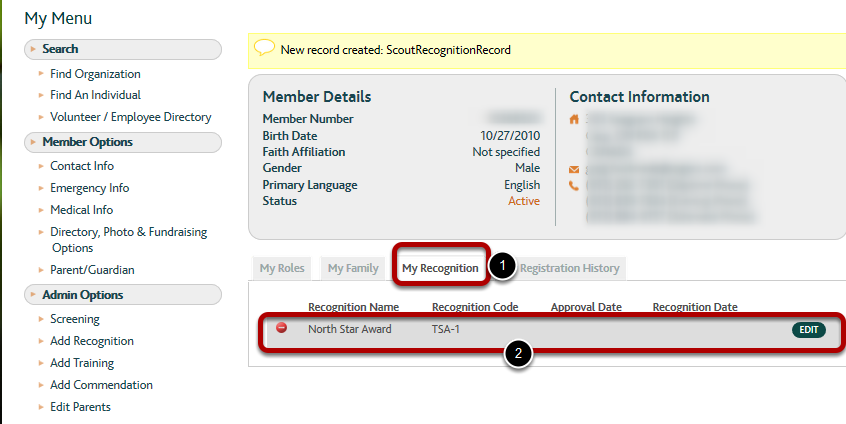
Note: a yellow area should appear near the top of the page indicating that a new record was created.
1. Select the My Recognition tab.
2. View the Top Section Award record just entered. If the youth has not completed the Award yet, the Approval Date and Recognition Date cells in the table will be blank.
Option: Later, once the youth has completed the Award, you may enter the Approval Date by selecting the Edit button to the right of the Award Record. This will display the Add Recognition Details dialog again. Finally, once the award is recognized, you may enter a Recognition Date by again selecting the Edit button and displaying the Add Recognition Details dialog.
Warning: for some unknown reason, when left blank using the method in this tutorial, overnight the system will set the Approval Date and Recognition Date to some arbitrary date.