How to import the Schedule into your calendar program
Add the Scouting calendar into Outlook, Google Calendar and more
Navigate to the Schedule

1. Select Schedule from the left menu. This displays the schedule in either list view (shown) or calendar view.
2. To subscribe to the schedule, you will need to be in Calendar view. If necesssary, to switch the view, select Options
If Needed: Change to Calendar view

1. Switch the layout view
2. Select Schedule in the top left to return.
Select Subscribe

1. Down at the bottom-right, select Subscribe
Subscribe
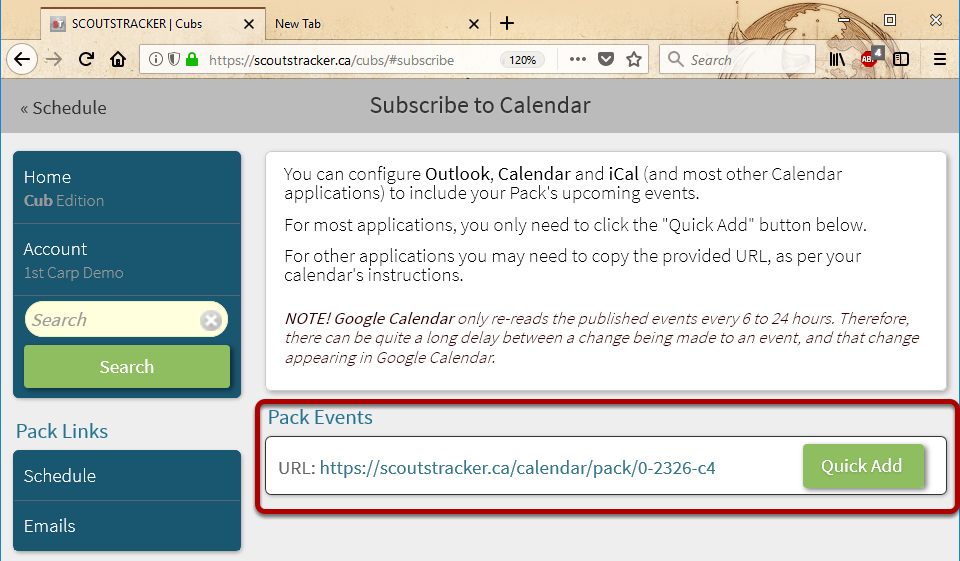
To subscribe using a web-based calendar application an application on another device:
1. select and copy the calendar URL
2. Open your calendar application on your other device or in your browser
3. Add the calendar by pasting the URL when prompted.
To subscribe to a calendar application on the same device, use the Quick Add button.
Subscribe Using Quick Add

Depending upon your device, different screens will appear. In Windows, you will be asked what application you want to launch. Other devices may directly launch the default calendar application.
1. Select the desired application from the list of calendar applications
2. Click Open link.