How to Complete Scouting Fundamentals E-Learning Sessions
Before You Begin
Before beginning, you must be signed into MyScouts. See How to Sign Into MyScouts tutorial for assistance.
Enter the David Heustis Learning Centre
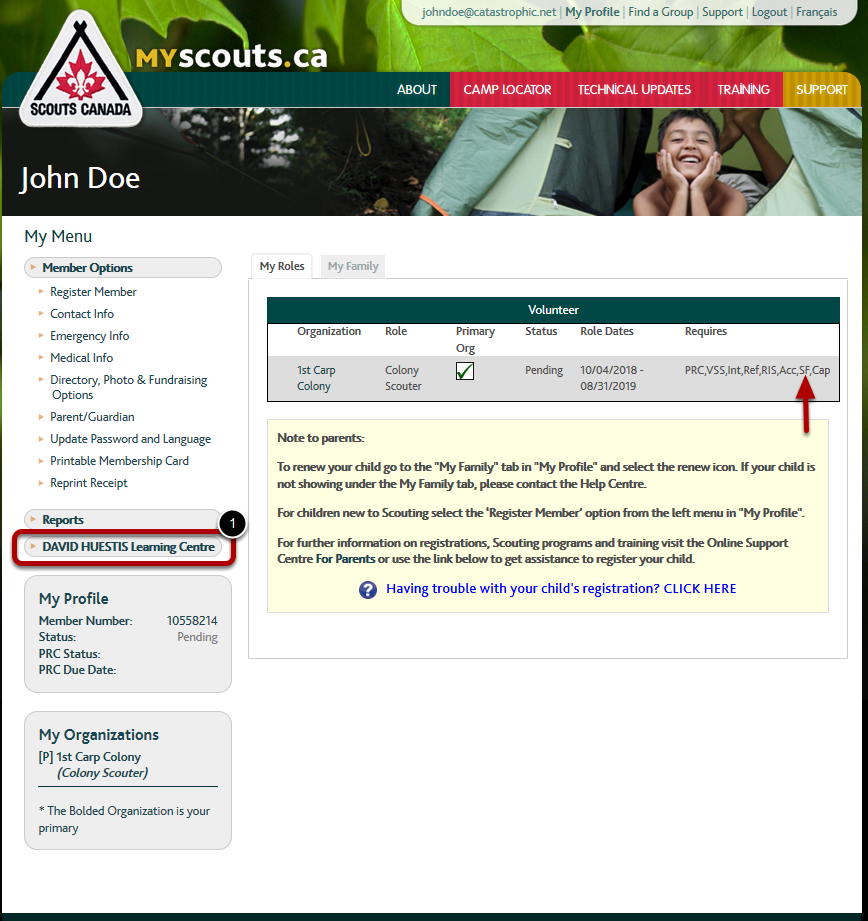
1. After signing into MyScouts, to access the Scouting Fundamenals e-learning sessions, select DAVID HEUSTIS Learning Centre from the left menu.
NOTE: If "SF" does not appear within the list found under Requires on the right-hand part of the screen, then you have already completed the Scouting Fundamentals online sessions.
Select the Scouting Fundamentals Course
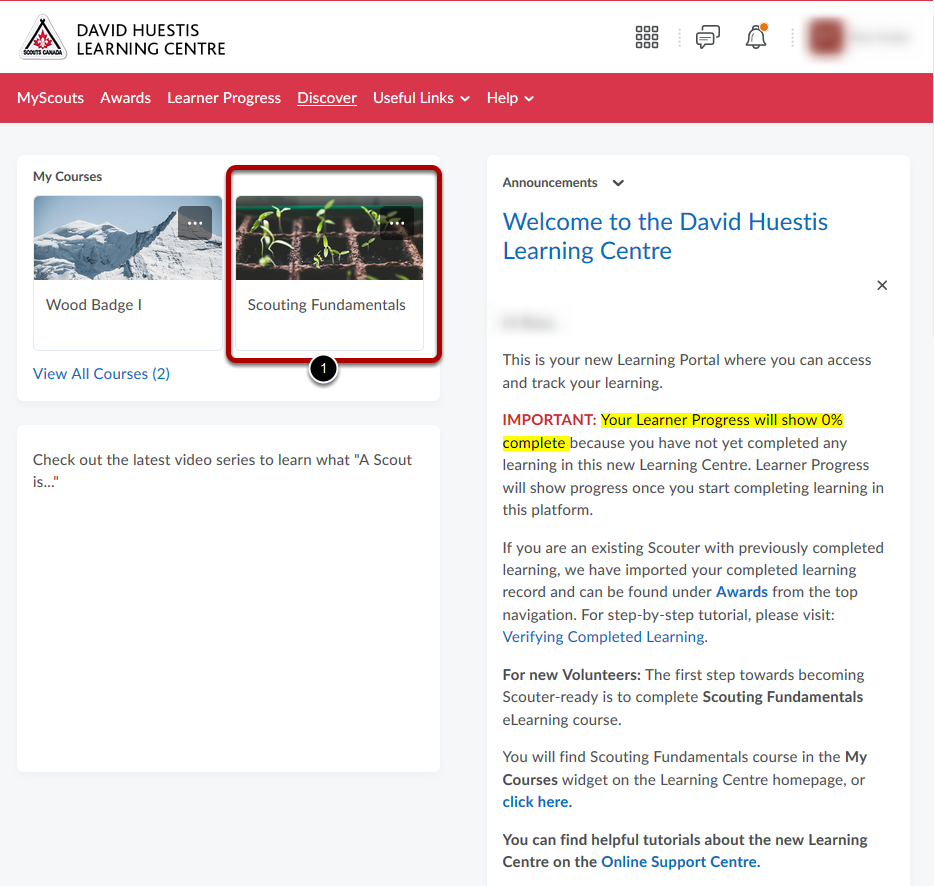
This is the home page of the Learning Centre
1. On the left side is a list of available courses. Select Scouting Fundamentals.
Scouting Fundamentals Course Home
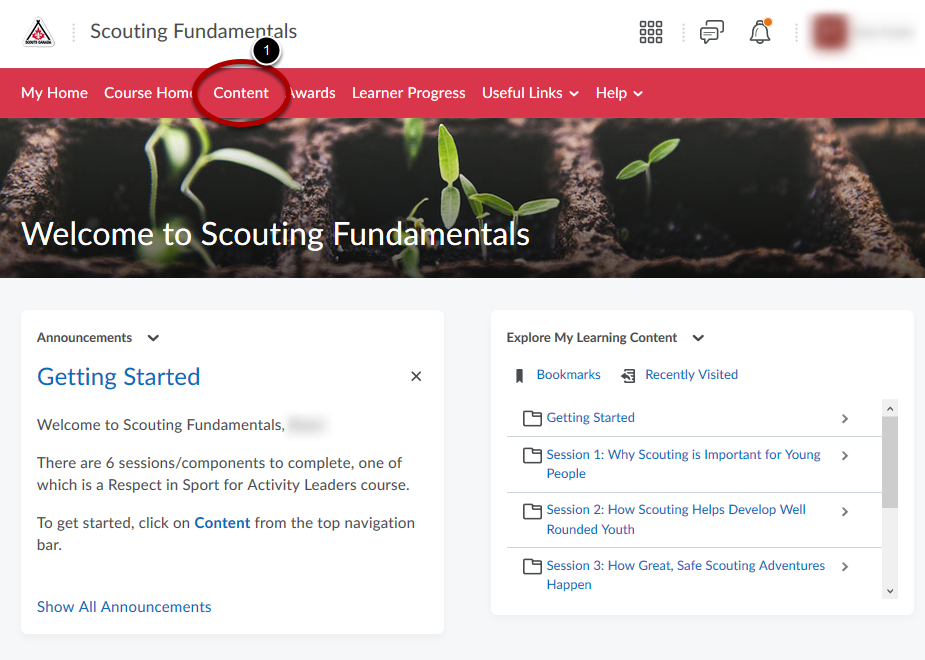
1. Select Content
Table of Contents
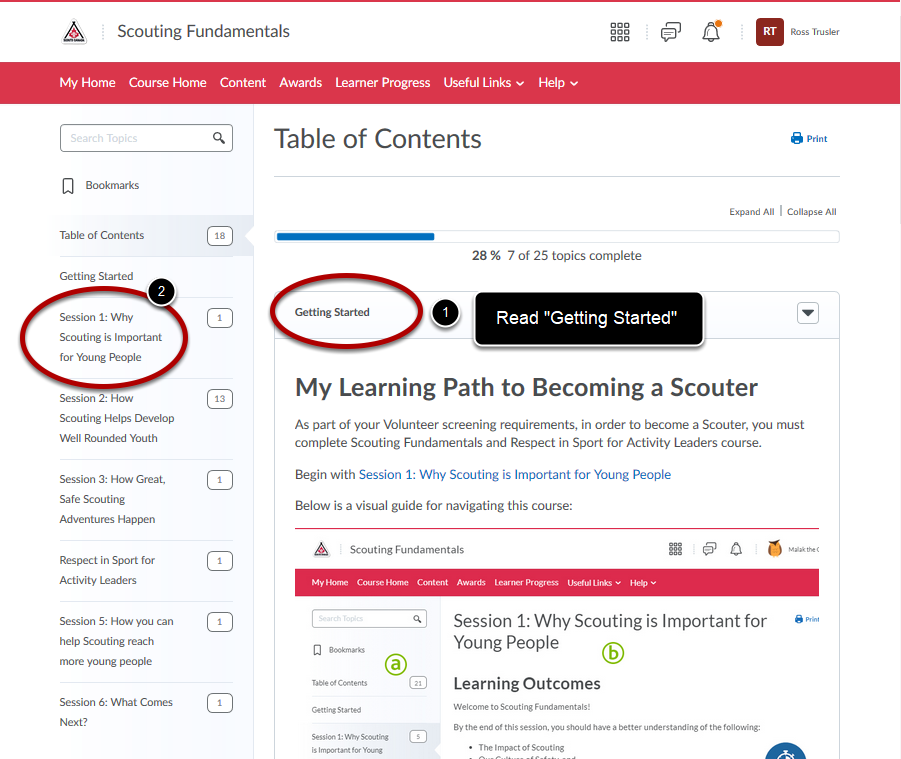
The left side of the Table of Contents gives you access to the 6 sessions that make up Scouting Fundamentals (including session 4, RESPECT in Sport for Activity Leaders)
1. Look at the Getting Started content, to learn about how to navigate the content area.
2. Select Session 1 to begin taking the Scouting Fundamentals course.
Starting the Course
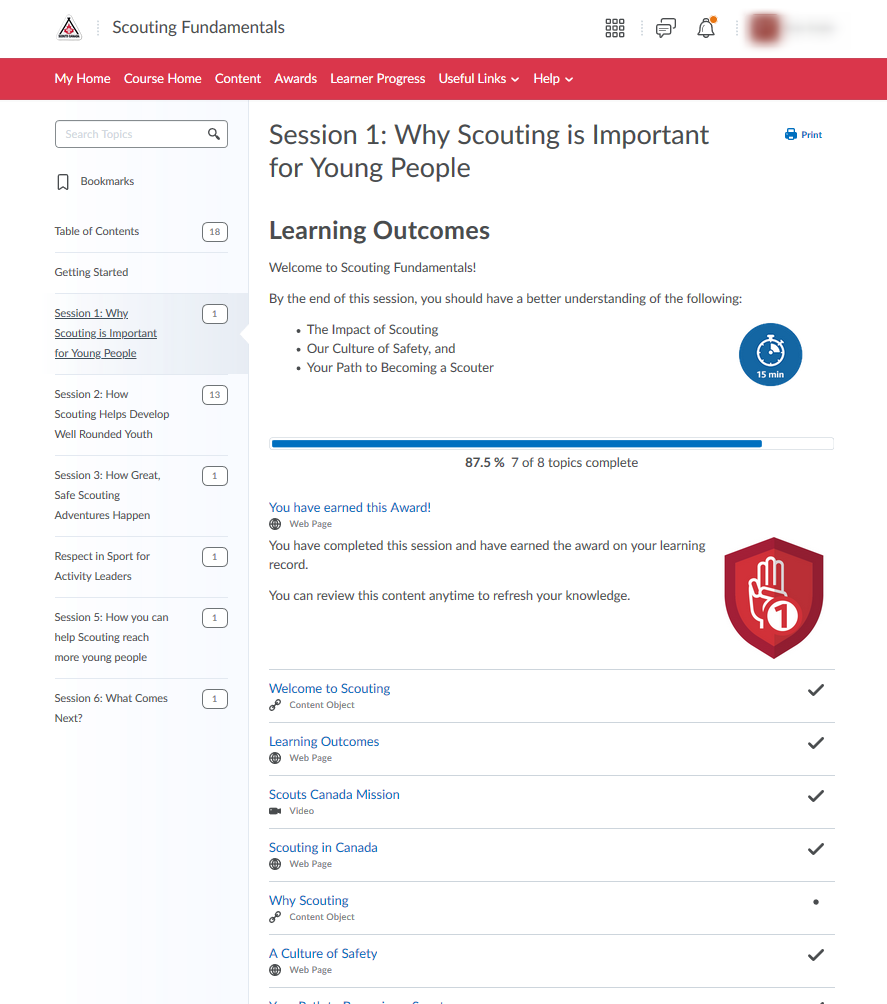
When looking at a session, a list of content topics are at the bottom. If they have been completed, a checkbox will appear on the right. In this example, all content topics have already been completed, and a badge awarded.
1. Select the first content topic, Welcome to Scouting
View Topic
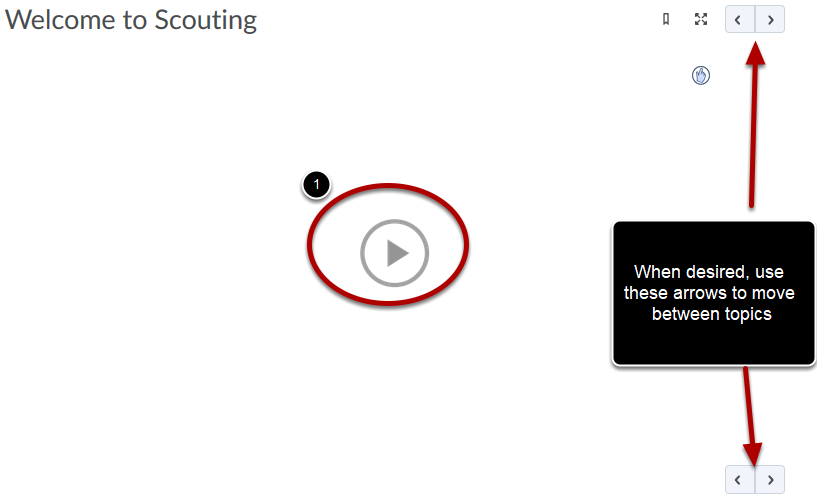
For more details on navigating content, see this online help article.
1. Select the big arrow in the middle to begin viewing the first topic.
The left and right arrows near the right side of the screen can be used to move between content topics.
End of Session

1. At the end of the topic in the session, you can move on to the start of the next session by using the right arrow
Complete the last session
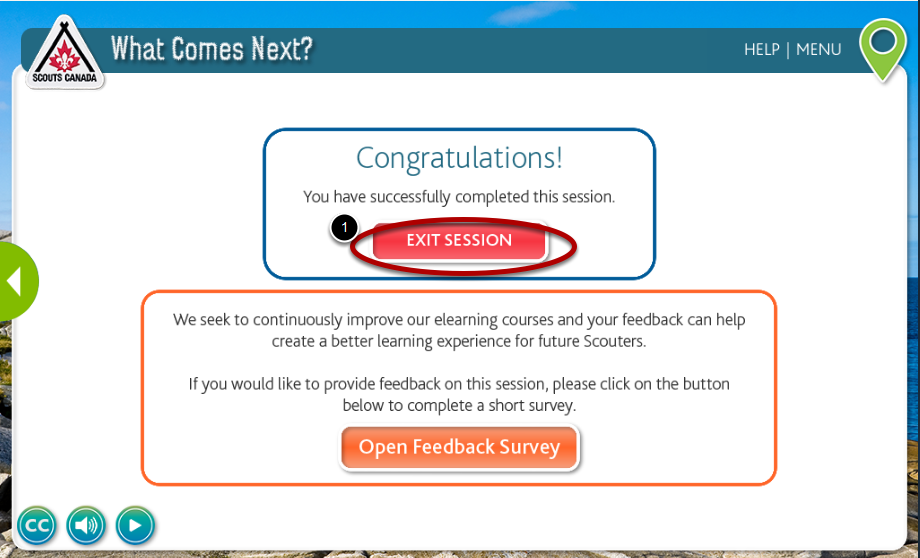
1. At the end of the last session, select Exit Session
Return to Course Home
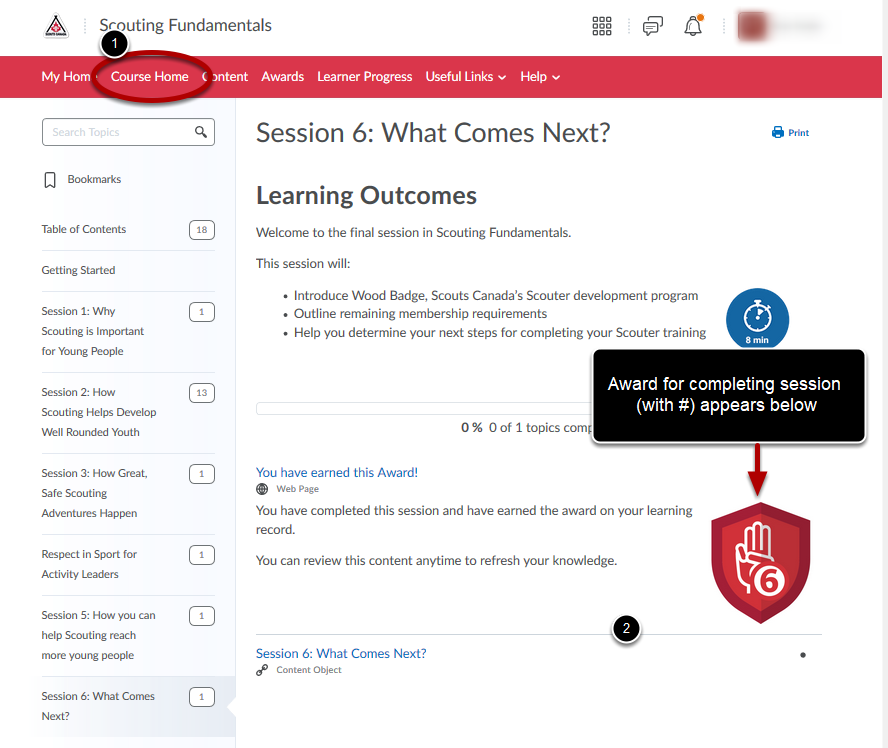
When you complete session 6, you will see the award for it appear on the screen.
1. To return to the home of the course, select Course Home.
Course Completed!
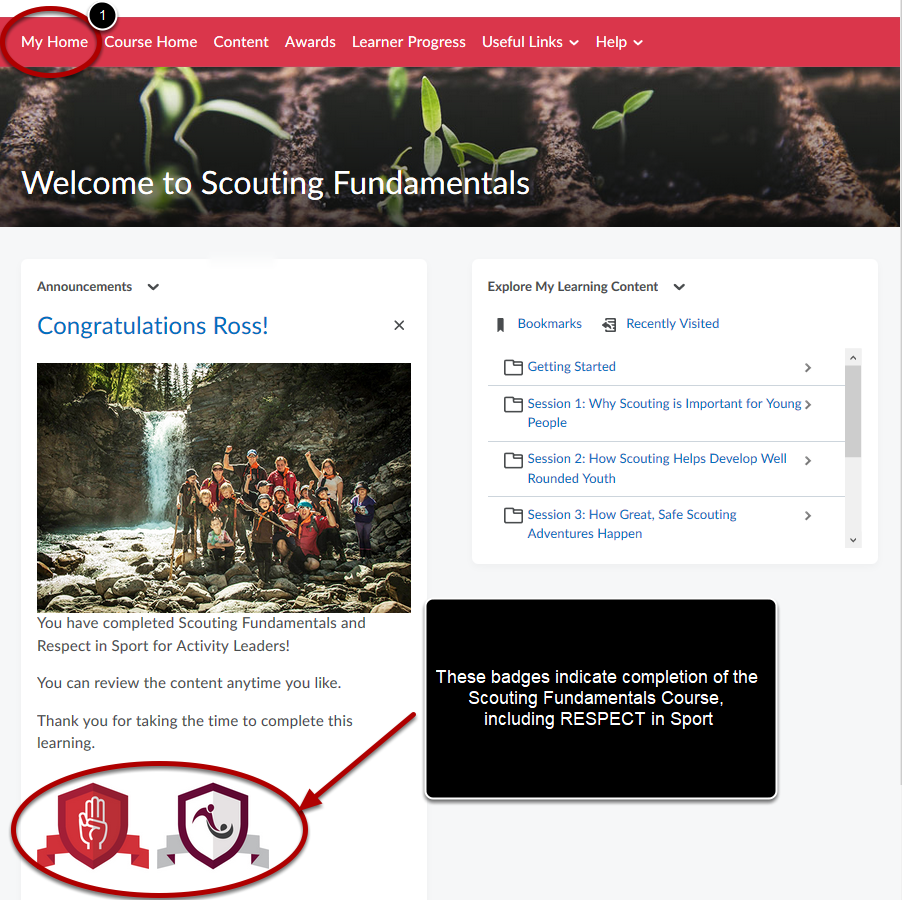
You will now be back on the home page of the Scouting Fundamentals course. A Congratulations announcement should now appear, with a badge at the bottom to recognize completion. If these don't appear, return to the Content and select the session that hasn't been completed.
1. Select My Home from the red menu bar the top to return to the home page of the Learning Centre
Return to MyScouts
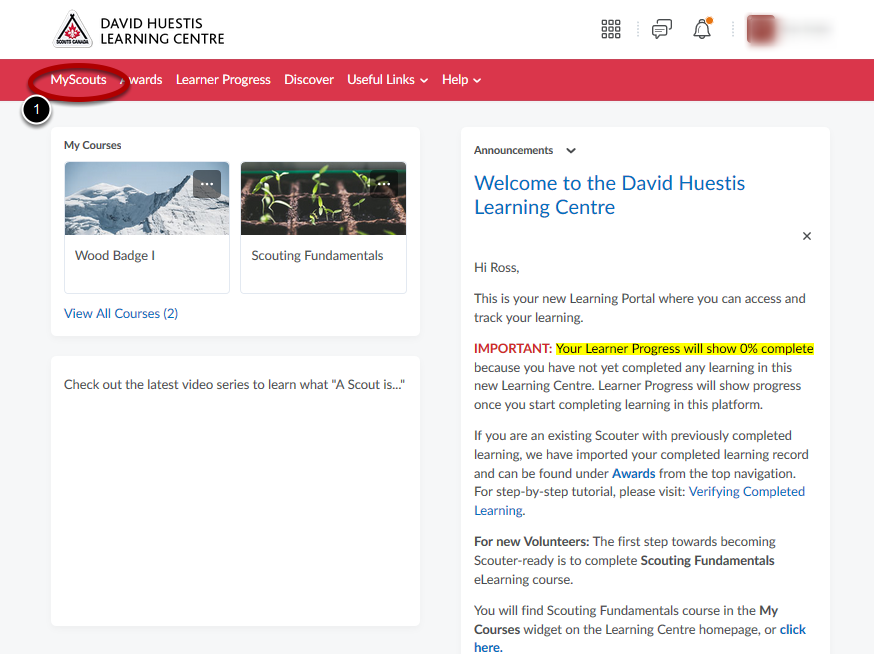
1. To return to MyScouts, select MyScouts from the top red menu in the Learning Centre.
DONE
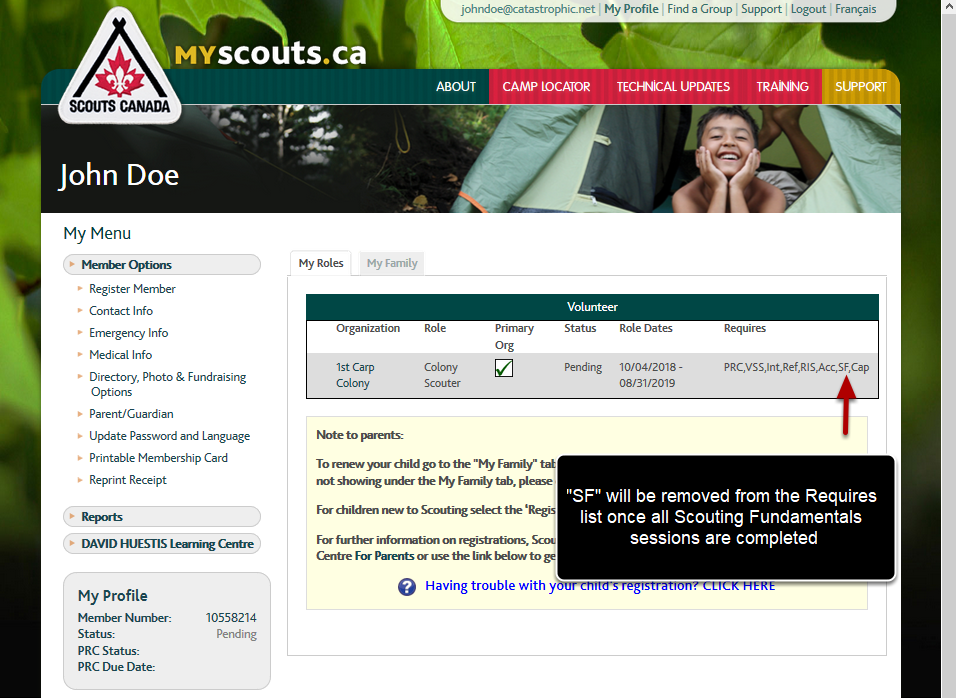
Check the Requires list to confirm that Scouting Fundamentals has been completed.
If you have completed all the sessions and "SF" still appears, contact Help Centre and notify them of the problem.
NOTE: RIS and Acc are two of the sessions within Scouting Fundamentals, so they will not appear in the Requires list when Scouting Fundamentals is completed.
Next Steps: Upon completing Scouting Fundamentals, you will be able to take an e-learning course about Scouts Canada's program, the Canadian Path.
See How to Complete Woodbadge I for the Canadian Path tutorial.