How to Mark Badges as Awarded
Shows how to ensure that awarding of badges is tracked, and inventory updated to match.
Note: this tutorial assumes you have Determined Which Badges are to be Awarded
Select Badges That Were Awarded
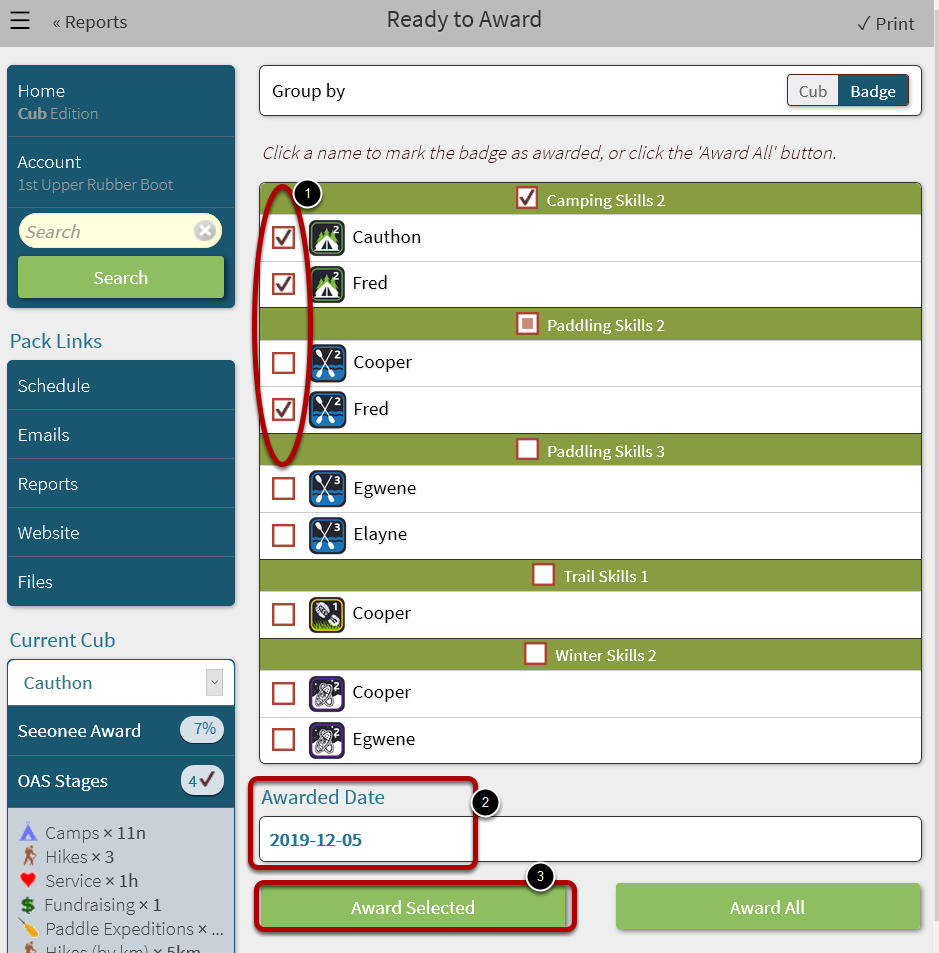
If you haven't already, generate the Ready to Award report.
1. Select the checkboxes beside the badges that were awarded to the youth present. NOTE: When working with a large list, it may be easier to first Group by Youth rather than by Badge, and then select attending youth.
2. Select the date the badges were awarded. This defaults to the current day - which is incentive to mark these the same day they were awarded.
3. Click the Award Selected button.
Next Steps: You're done the badge cycle, congratulations! Of course, you can look forward to starting over next time.