How to Sign Up an Other Participant to an Event
When an Other Participant doesn't sign themselves up, or is signed up as a Guest, they can be manually signed up by a Scouter as an Other Participant, so that they can appear on Adventure Application Forms (AAFs)
Manage Sign Up List
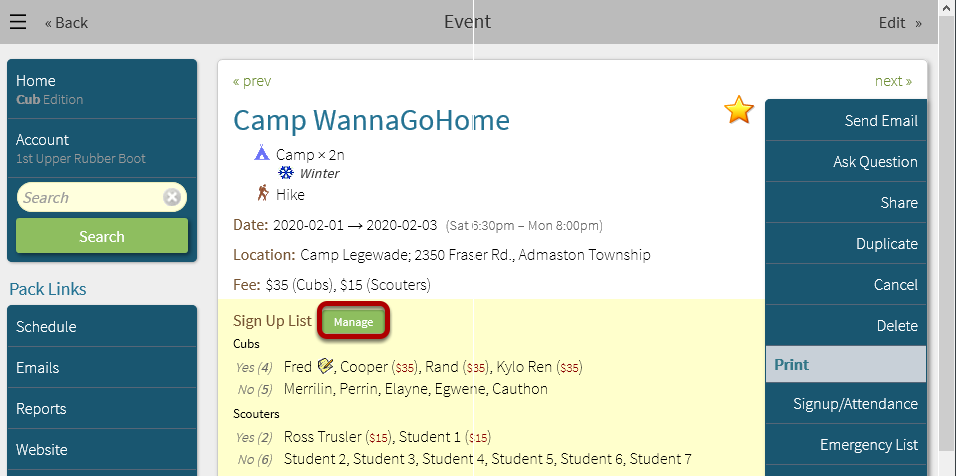
Previous Steps: Navigate to an Event.
1. Select Manage to edit the Sign Up List.
Select Other Participants On Signup Sheet
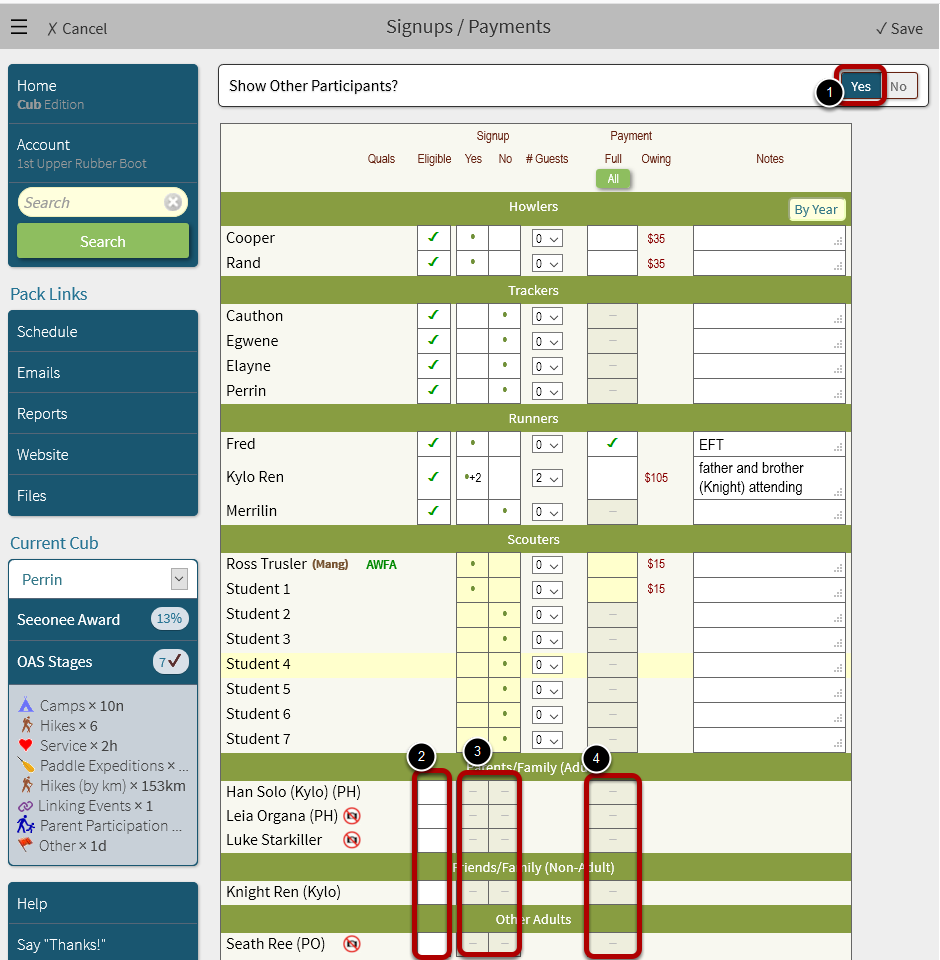
1. Select Yes for Show Other Participants?
2. Select each box in the Eligible column for each Other Participant
3. Select the box in the Yes or No column for each Other Participant
4. Select the box in the Payment column for each appropriate Other Participant.
In our example, we will convert the attendance of Kylo Ren's guests into the attendance of Kylo's father and brother (Other Particpants).
Han Solo and Knight Ren will be marked as attending, while the other participants will be marked as not attending.
Remove Guests
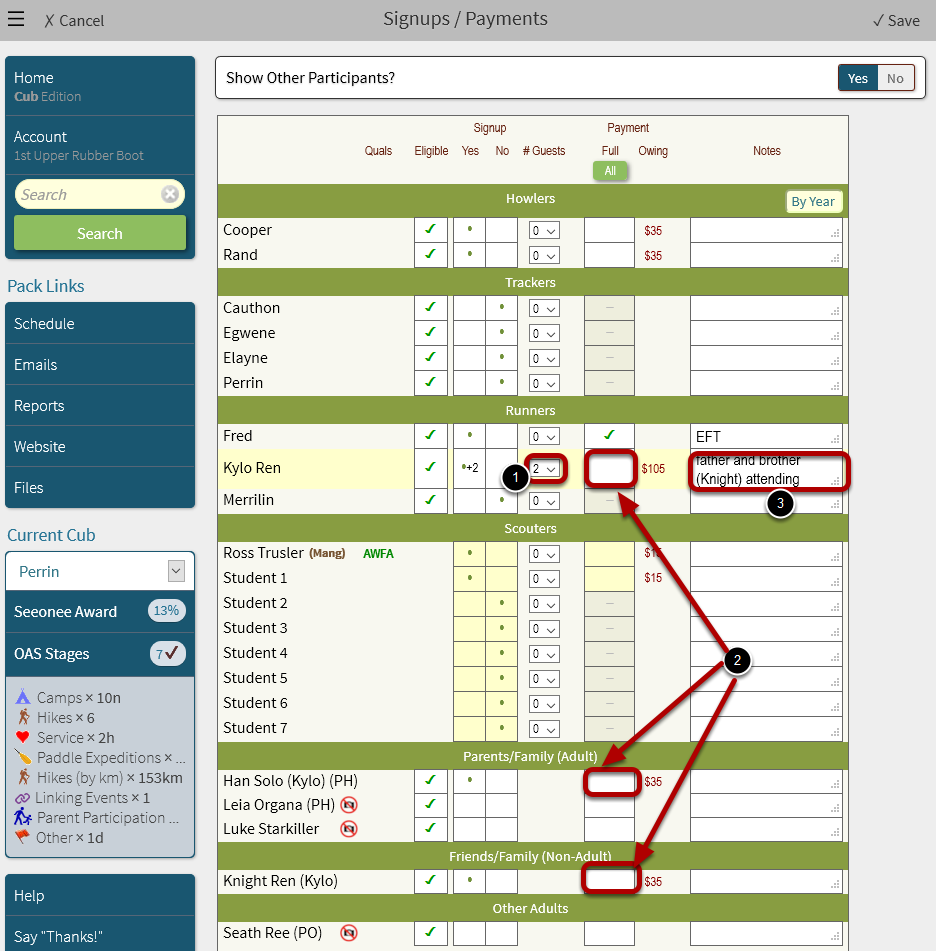
1. In the youth's row, change the dropdown in the # Guests column to 0 (the familiy members are now listed as Other Participants)
2. If a payment is already listed for the youth and guests, reverse the guest fees from the youth payment (e.g. enter a payment of -$70 for the youth), and apply the payments to the Other Participants (+$35 each)
3. Remove the Notes mentioning the names of the guests
Save Changes
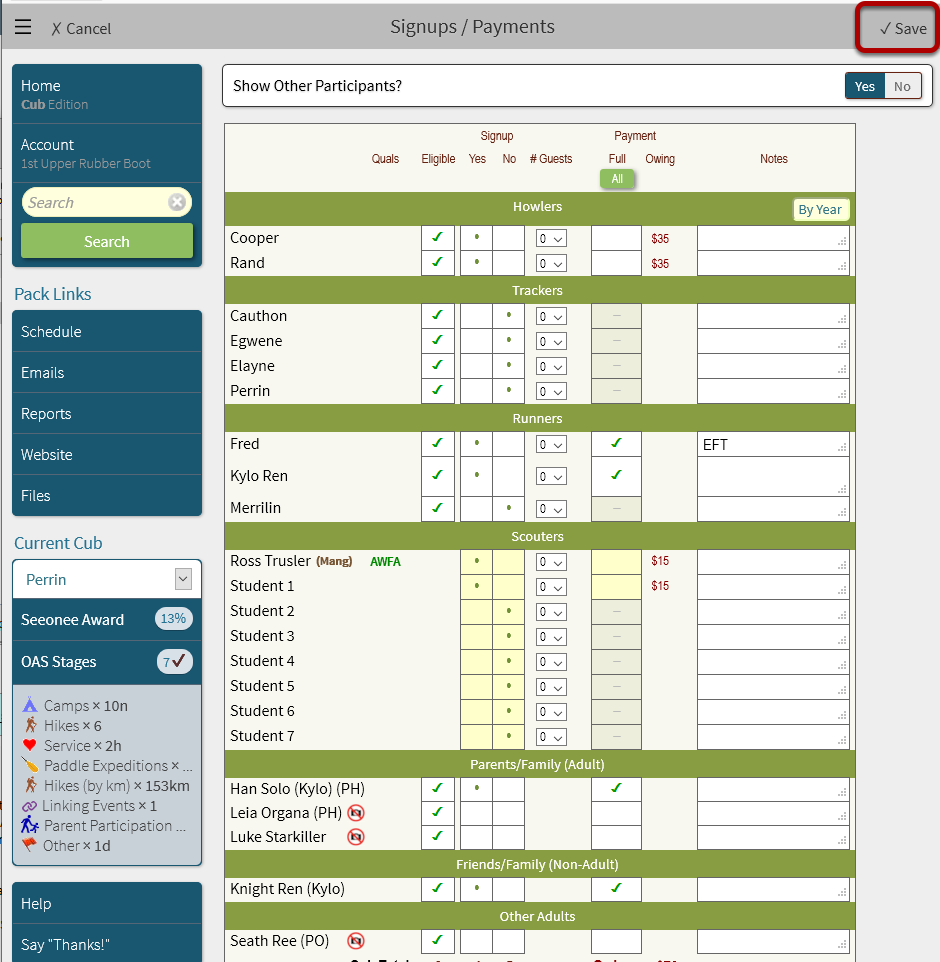
The results of removing the guests look like the above.
1. Select Save.
New Participants Signed Up
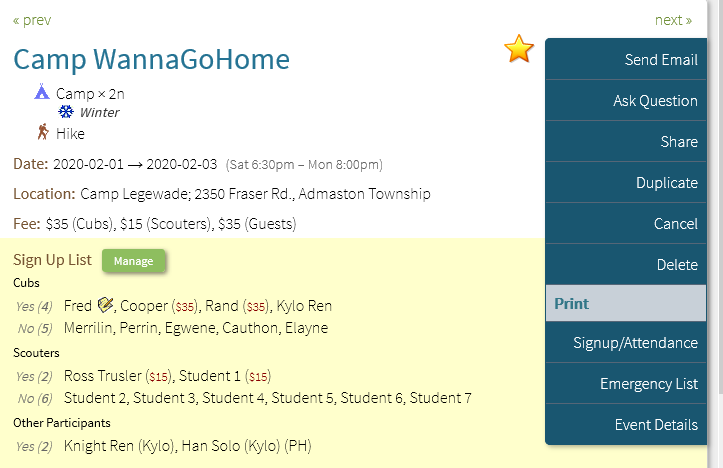
The Other Participants now show up at the bottom of the Sign Up List.
Next Steps: See How to Create an Adventure Application Form