How to Update Screening Status of Other Participants
Parents and Other Adults with roles in MyScouts must have their current screening status reflected in ScoutsTracker to allow for AAF processing.
Launch the Volunteer Readiness Report
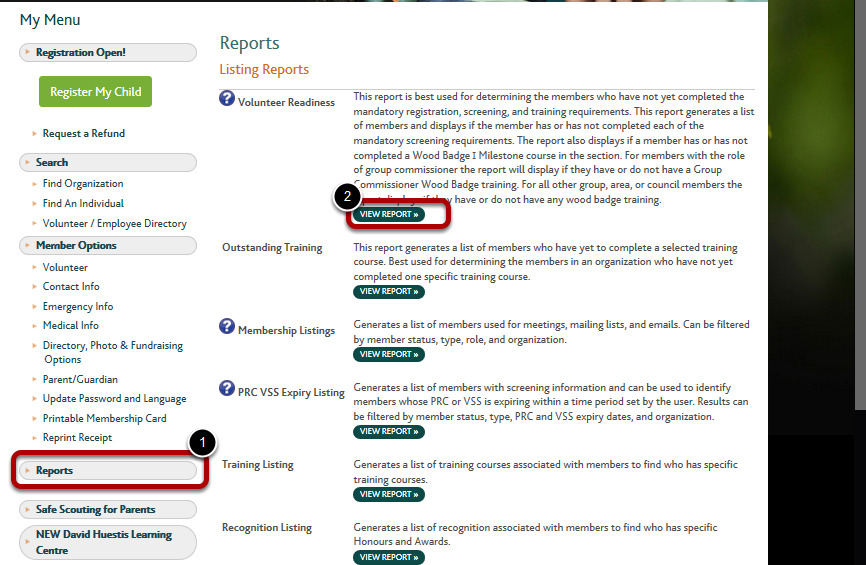
Within this tutorial, Parents and Other Adults will be collectively referred to as 'Parents'
Adult role data in MyScouts is needed to complete this task. (See How to Sign into MyScouts) This data is available in the Volunteer Readiness report. Note: This data is also available in the Membership Listing report, but not as conveniently. To use the Membership Listing report, hide columns until the names, role and status columns can be seen at the same time. This tutorial uses the Volunteer Readiness report.
1. Select Reports in the left menu
2. Select View Report beside Volunteer Readiness.
Select Volunteer Readiness Report Parameters

1. Set Organization to the desired section.
2. Set Member Status to include Active and Pending only. Do not include Not Renewed.
3. Set Member Type to Parent and Adult Non Member.
4. Set Primary Organization to All.
5. Select Run Report.
View Role Status
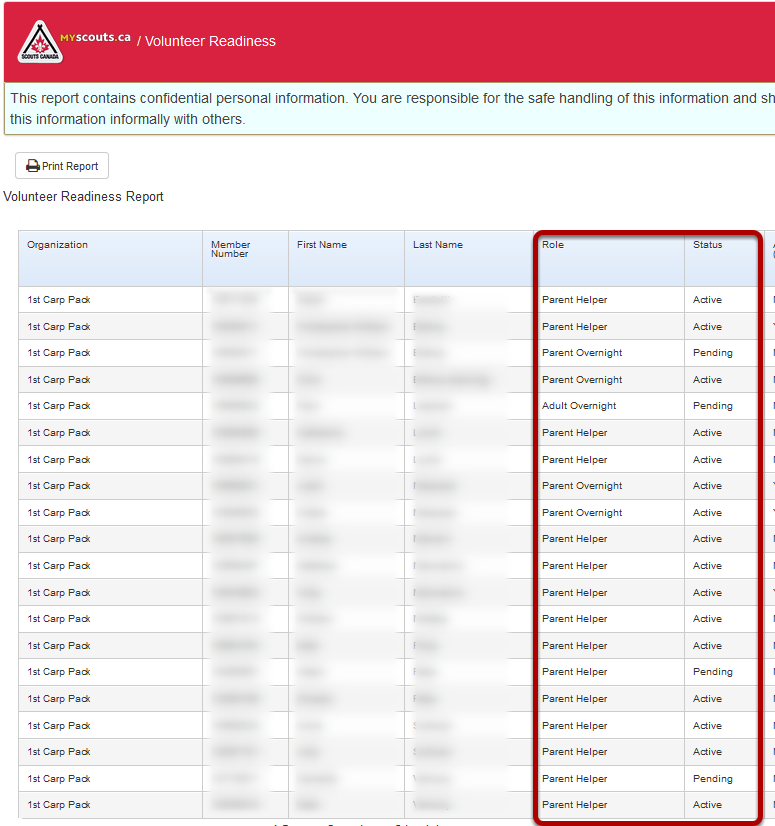
The status of Parent Helper, Parent Overnight and Adult Overnight roles will appear on screen.
Notes:
- Roles with incomplete screening are marked as Pending, and require no further action.
- When a parent has a Parent Helper role marked as Active and a Parent Overnight role marked as Active, only the Parent Overnight role status is of interest.
Navigate to Other Participants

1. Select Account.
2. Select Other Participants.
Compare Screening Status

Each parent with a Parent Helper role has their name appended with (PH).
Each parent with a Parent Overnight or Adult Overnight role has their name appended with a (PO)
1. Compare the status of each adult on this screen with the status in the Volunteer Readiness Report 2 steps prior. Complete the remaining steps in this tutorial for each parent with roles newly activated.
2. Select a parent missing a flag for a recently activated role, or in need of changing their flag from PH to PO.
Append Flag to Parent Scouting Name
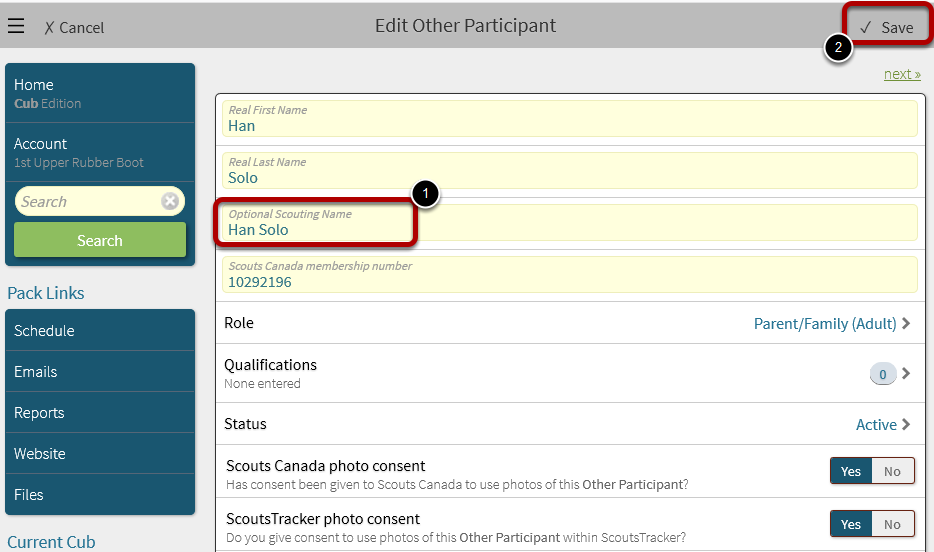
1. Edit the Scouting Name to append the flag - (PH) or (PO)
2. Select Save.
View Results
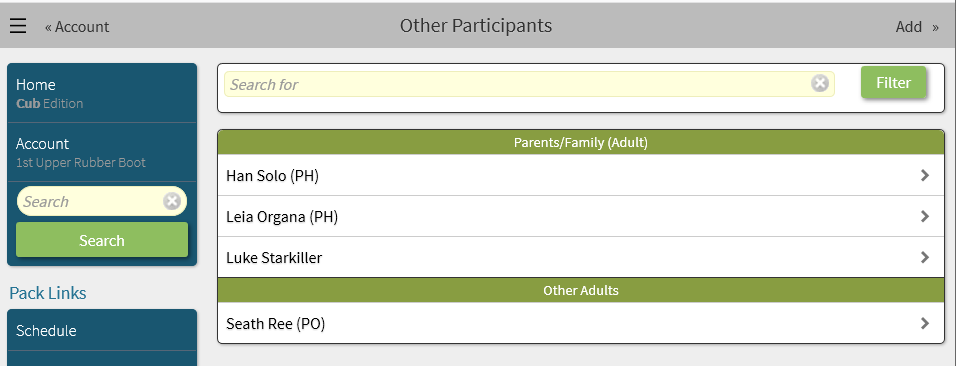
ScoutsTracker will return to the Other Participants list. Update other parents as necessary.