How to Add a New Inventory Item
Add a badge or other item that is not included by ScoutsTracker by default e.g. Lair/Lodge/Patrol badges.
Navigate to Inventory
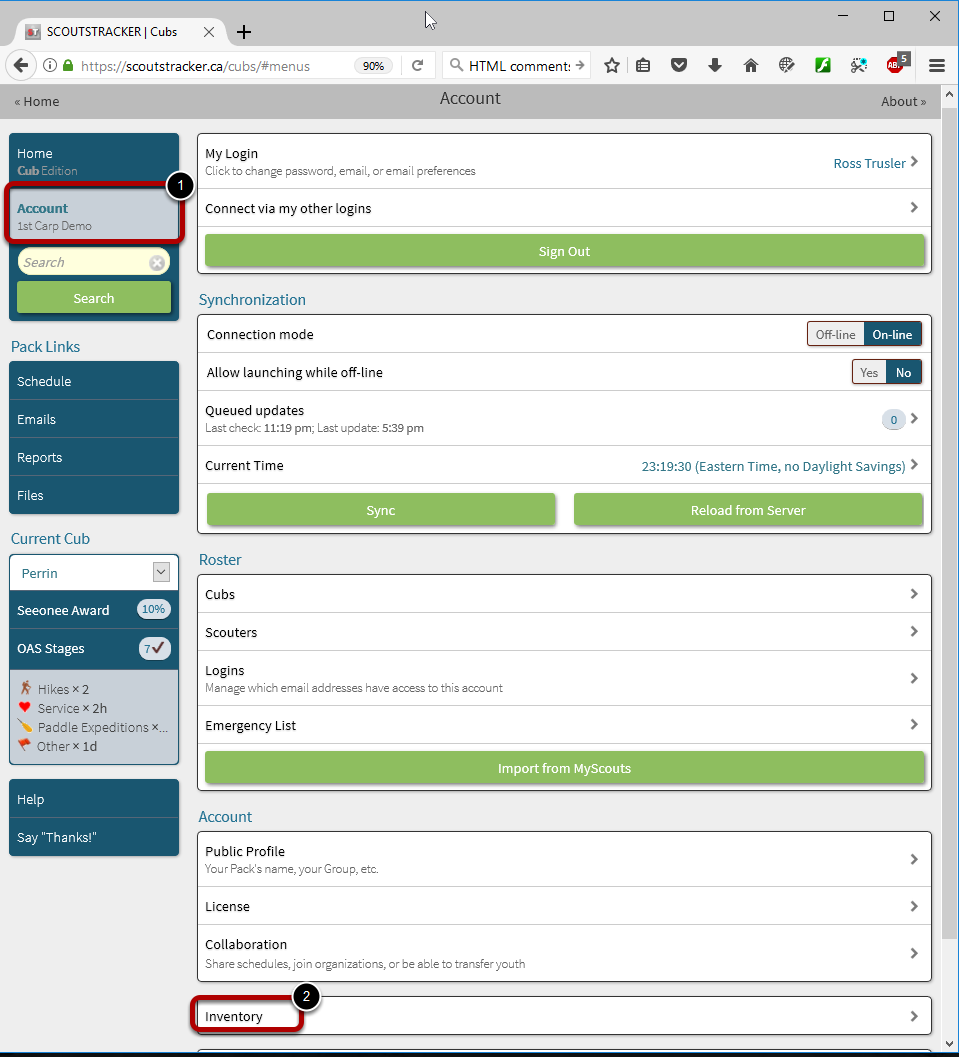
1.Select Account from the left menu.
2. Select Inventory near the bottom of the Account page.
Select "Add"
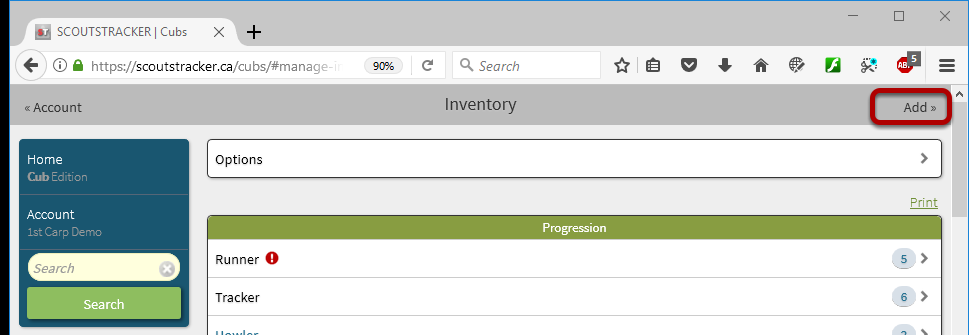
When viewing the Inventory list, select Add.
Create the New Item
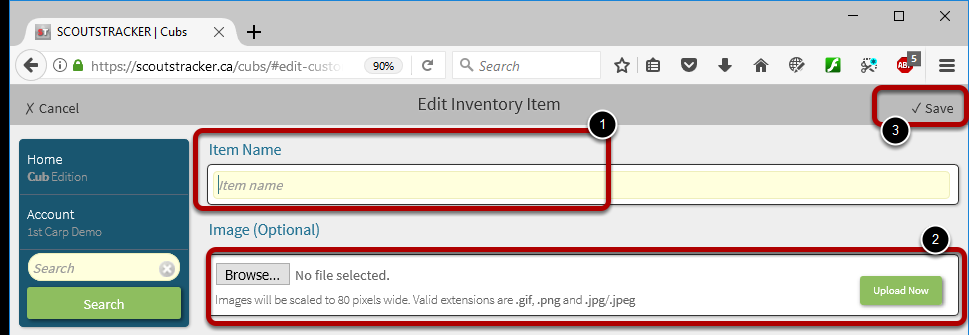
1. Enter the Item Name of the new item, e.g. "Black Lair"
2. OPTIONAL: Browse your local system to select an Image to associate with your item.
3. Select Save.
Define the New Item
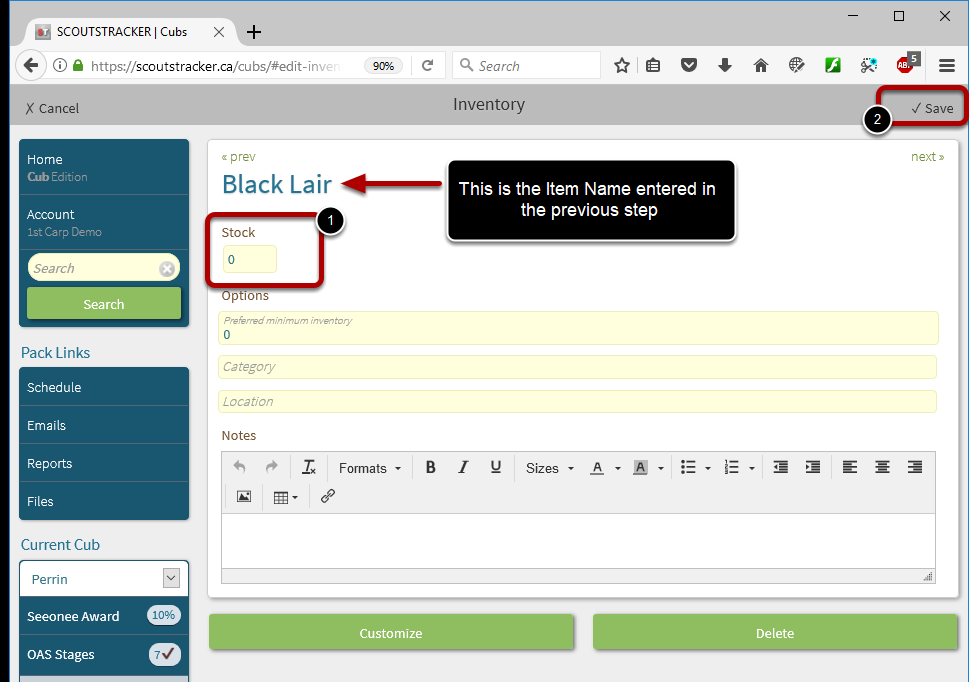
1. Enter details about the new item.
Stock: The number of the item on hand.
Preferred Minimum Inventory: When stock falls below this value, the item will be highlighted with an exclamation mark in the Inventory list (see above in earlier step), and appear in the Shopping List.
Category: The heading under which the item will appear e.g. Badges, Uniform, Awards. If left blank, will be be placed in the Miscellaneous category.
Location: Where the item is stored or located.
Notes: Anything notable.
2. Select Save.
View the Updated Inventory list
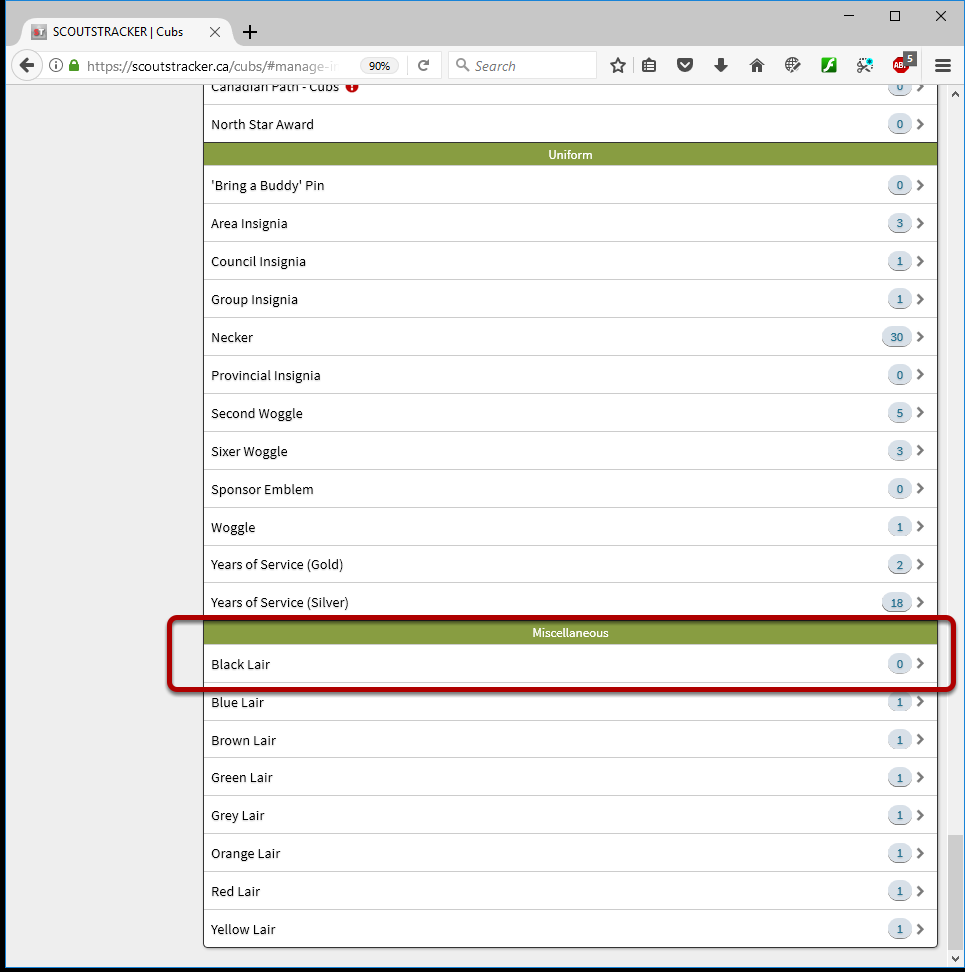
The new item now (e.g. Black Lair) appears under the Miscellaneous category within the Inventory list.