How to Email Families about Badge Testing
Contact Families to let them know a youth should prepare for badge testing at an upcoming meeting or event
Select the Competency
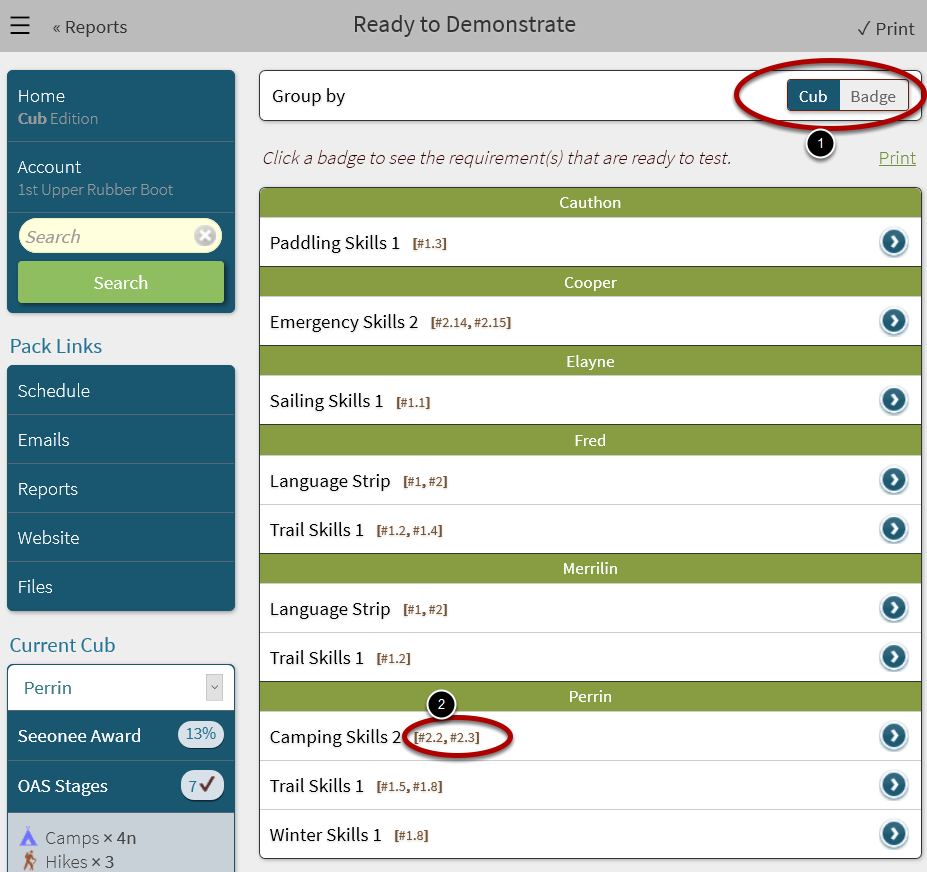
This screen is reached in the previous step. See How to Check Who is Ready-to-Demonstrate a Competency.
First, determine which competencies can be tested at the upcoming meeting or event. To get the text of the competency:
1. Sort the report by Youth rather than badge.
2. Select the competency of the youth.
Copy Text of Competency
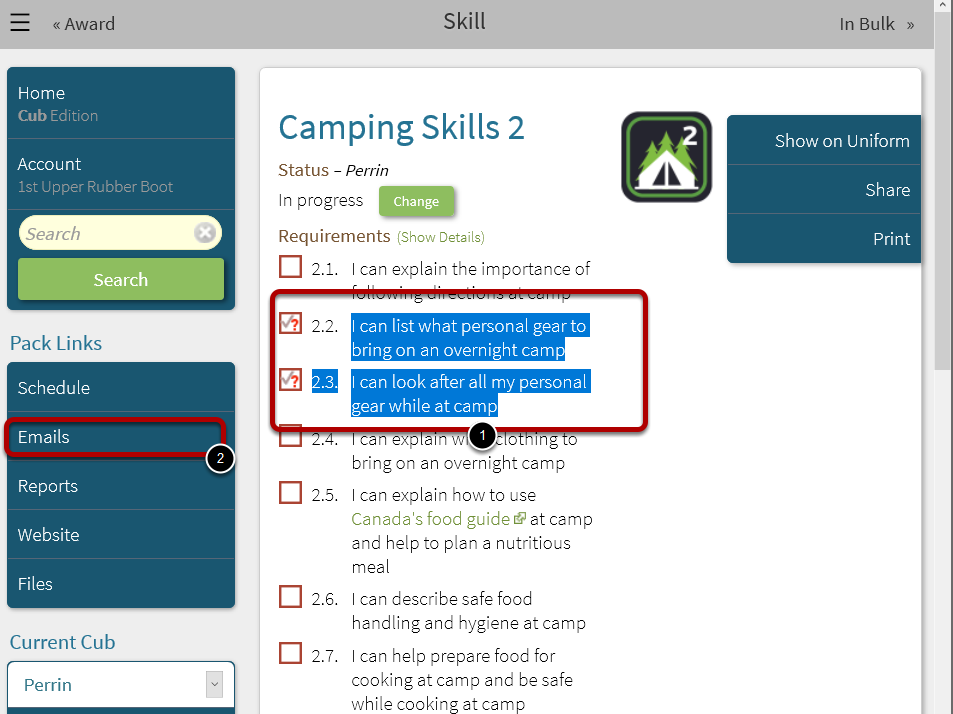
1. Select the text of the competencies that have been marked as ready-to-demonstrate. Copy the selected text to the clipboard (varies by device and operating system). For Windows, use Ctrl-C. For MacOS, use Command+C. For Android, press until the copy/paste menu appears.
2. Select Emails from the left menu.
Compose Email
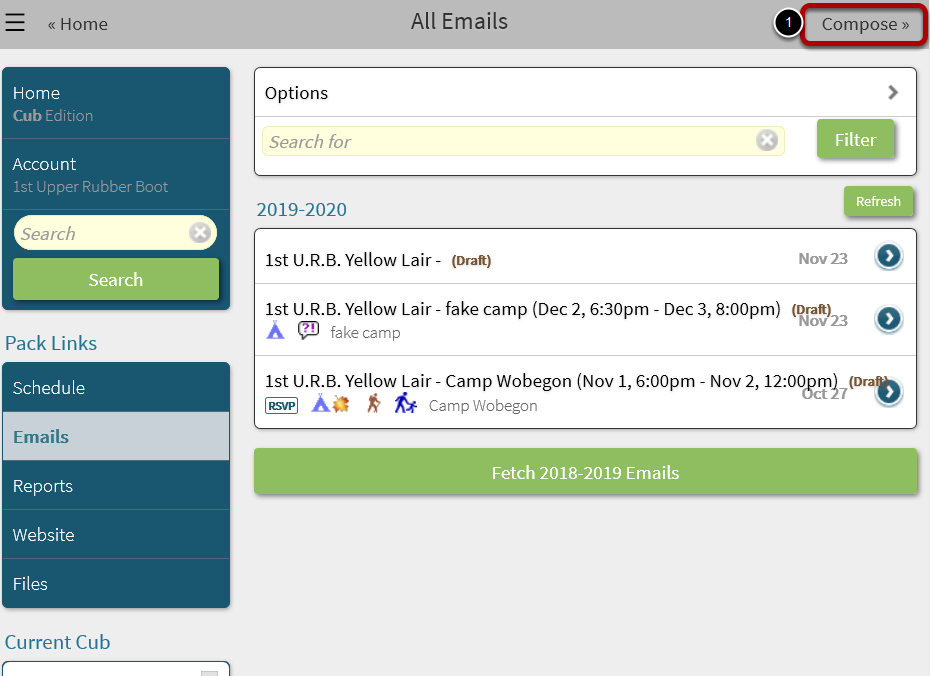
1. Select Compose.
Paste Competencies into Email Body

1. Select the Body field in the form. Use the paste function (varies by device and operating system), to place the competencies in the email body.
Launch Picking of Recipients
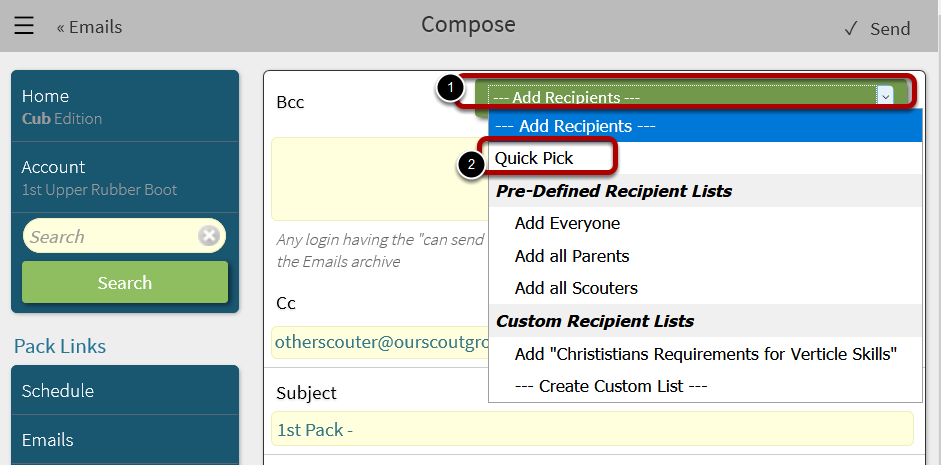
To add recipients to the email:
1) Select Add Recipients drop down box
2) From the options that appear, select Quick Pick
Select Youth/Family
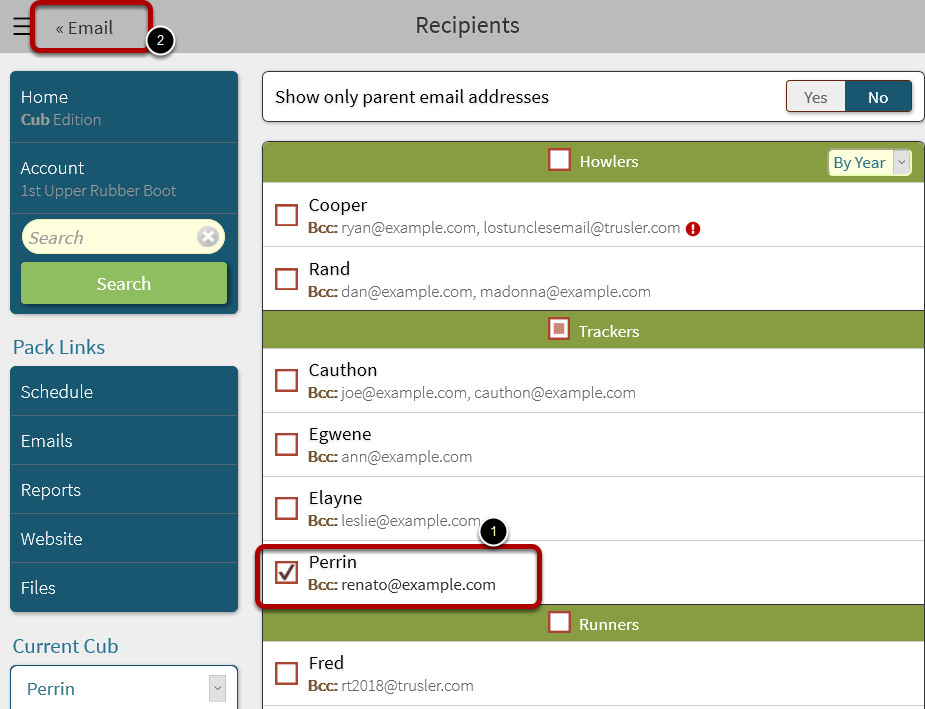
1. Check the box beside the youth with the competency to be tested.
2. Select <<Email from the top left to return to the previous screen.
Complete the Email
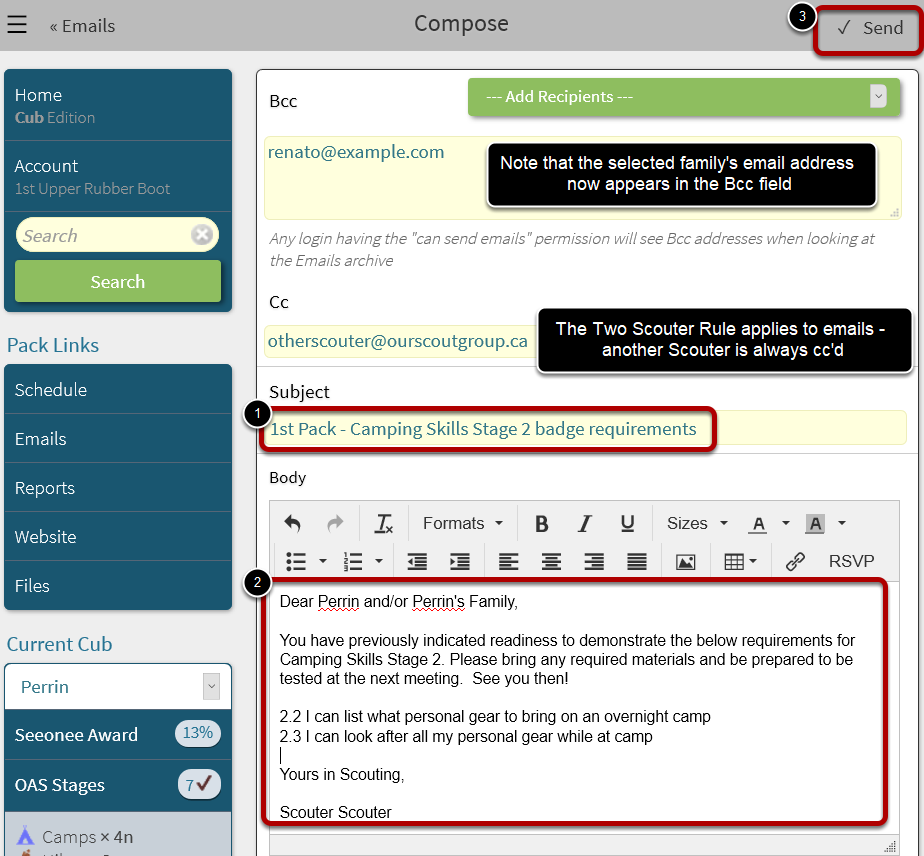
1. Enter a Subject for the email.
2. Fill out the message in the email Body, which now includes the competency text.
3. Select Send in the top-right corner.
Next Steps
If more families need to be contacted, repeat this tutorial from the top.
If all families have been contact, See How to Mark Badge Competencies as Completed