How to Mark Badge Competencies as Completed
How competencies marked as ready-to-demonstrate can be changed to 'completed'.
Select a Competency that was completed by a youth
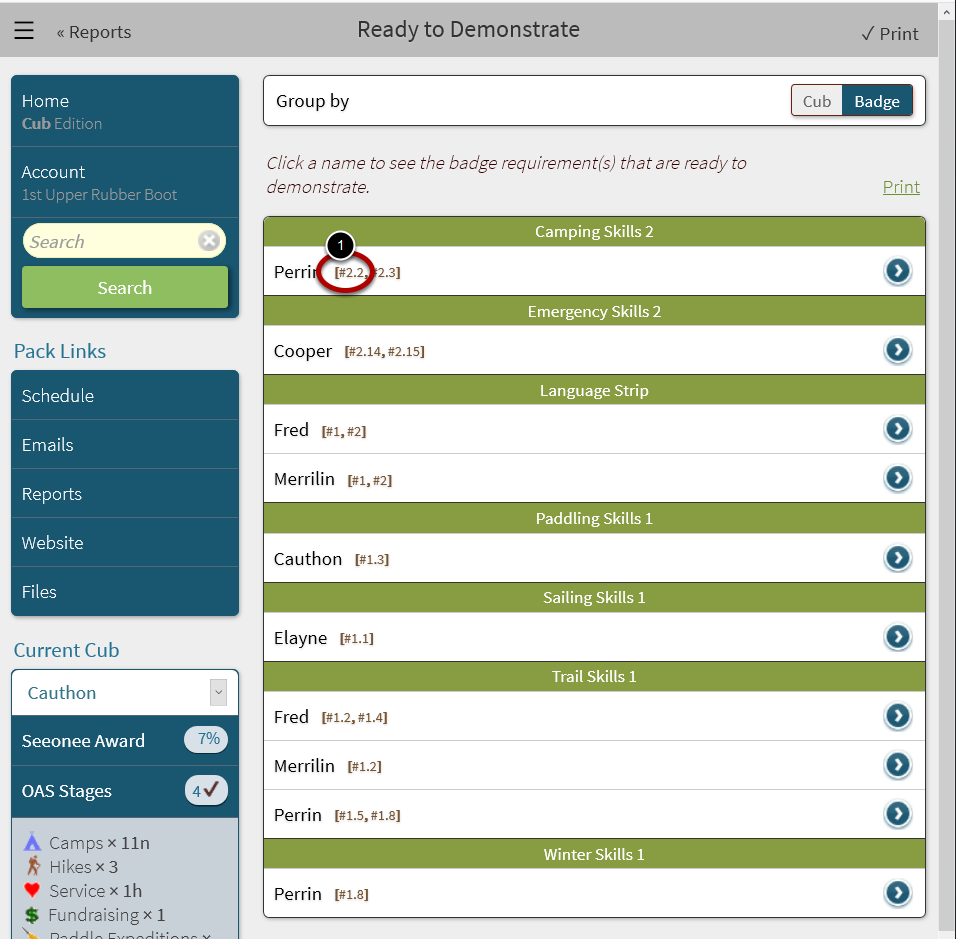
NOTE: If a youth had not previously indicated they were ready to demonstrate a competency, instead of the this step, you will need to manually navigate to the respective badge. See How to indicate a youth has already completed badge requirements
If the youth had previously indicated they were ready to demonstrate the competency, which they have since completed:
See How to Check Who is Ready-to-Demonstrate a Competency to bring up the Ready-to-Demonstrate report
1. Select the completed competency from the Ready to Demonstrate report (above).
In the above example, we will select Perrin, Camping Skills #2.2.
Select the Competency

The previous step will:
a) switch the Current Youth to match the youth we selected in the previous step.
b) jump to the corresponding badge page
1. Select the competency (in this example, 2.2). This will popup the dialog on the right.
2. In the dialog that pops up, check the Complete box. The pop-up dialog will close.
Return to the Ready-To-Demonstrate Report
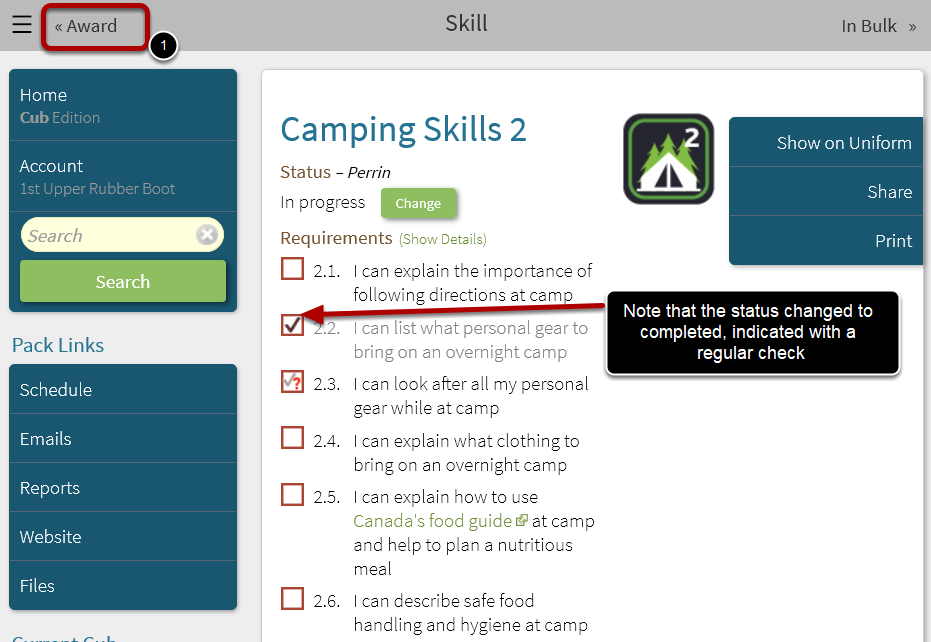
After the Complete box is checked in the dialog, the status of the competency will be changed to a checkmark.
If all compencies in the stage are completed, the Status aboe will change from "In Progress" to "Completed, but not Awarded".
1. Select << Award in the top left to return to the Ready-to-Award Report.
Select the Next Competency that was Completed
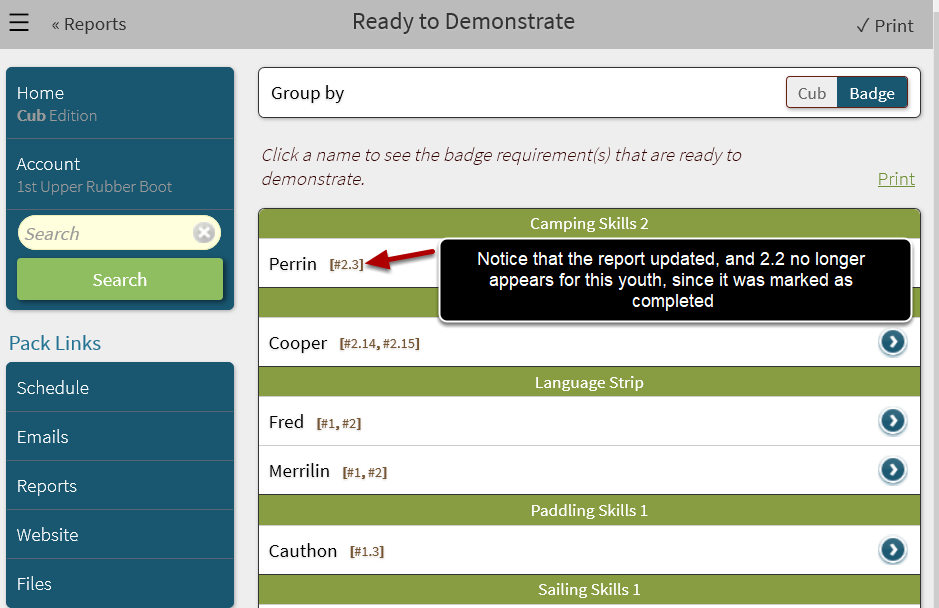
Upon return to the report, the next competency can be processed. (Return to the first step in this tutorial)
Next Step: Once all competencies have been marked as complete, See How to Determine Which Badges are to be Awarded