How to Set a Risk Category
Understand changing the Risk Category of an event.
Find or Expand the Event Risk Management Options
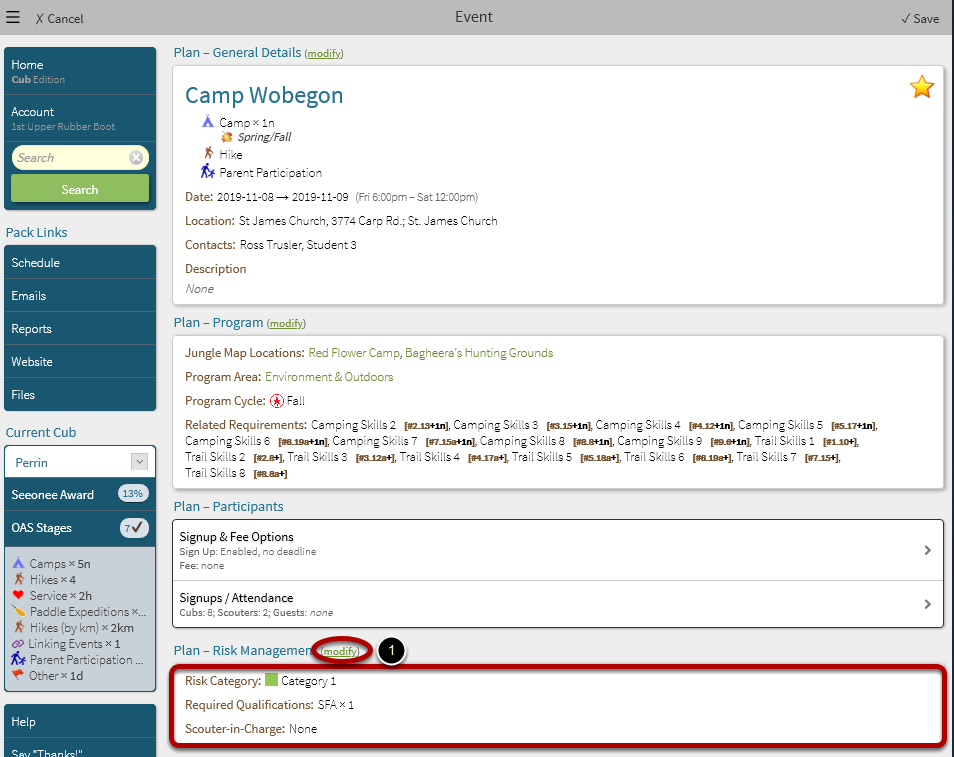
Previous Steps: See How to Edit an Event.
1. Scroll the event screen down sufficiently to reveal the Plan - Risk Management section. Select anywhere in the section, or the modify link.
Edit the Risk Category
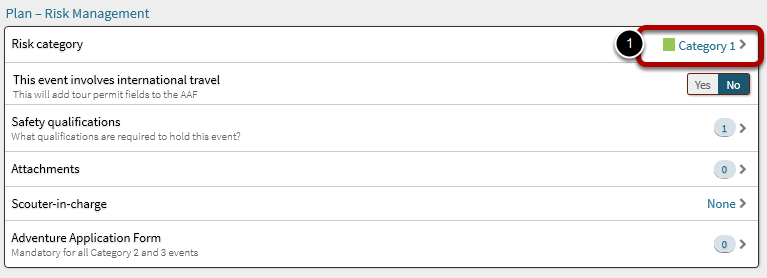
1. Select Risk category.
Select the Category Number
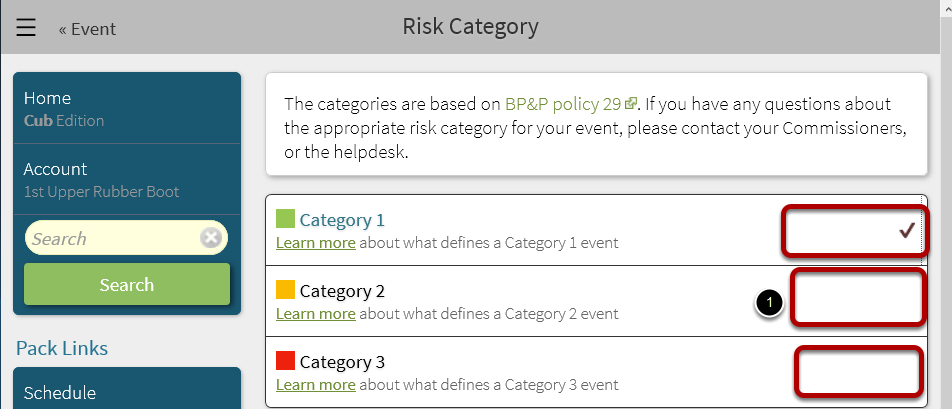
Before selecting a category, be sure you are familiar with the Adventure Standards which define the categories.
1. Select the appropriate Category number.
Confirm changes
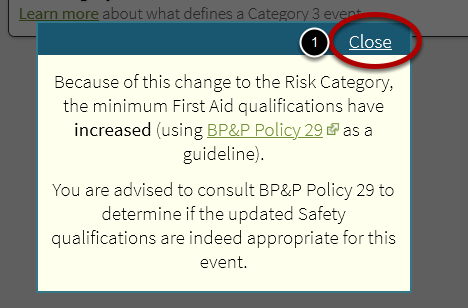
When the category of an event is changed, the Safety Qualifications for the event may be increased or decreased. See How to Set Safety Qualifications of an Event for details.
1. Close the warning dialog.
Return to the Event
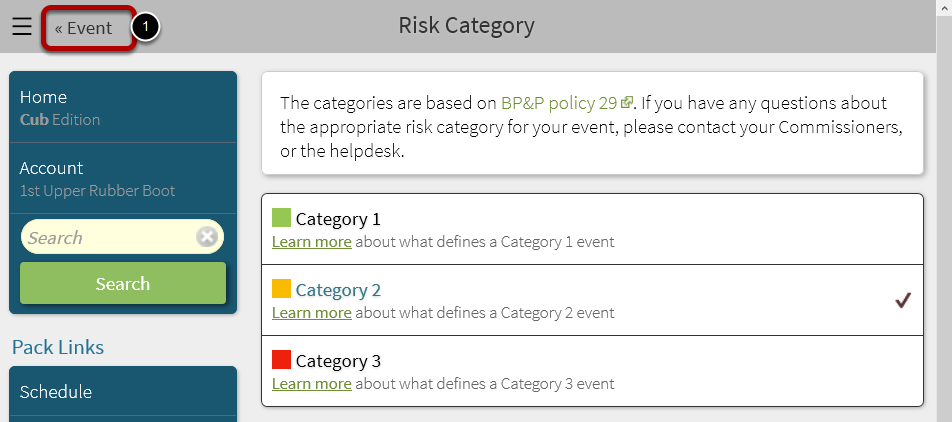
The category has been changed, but will not take effect until the event has been saved.
1. Select <<Event in the top left to return to the event page.
Save the Event
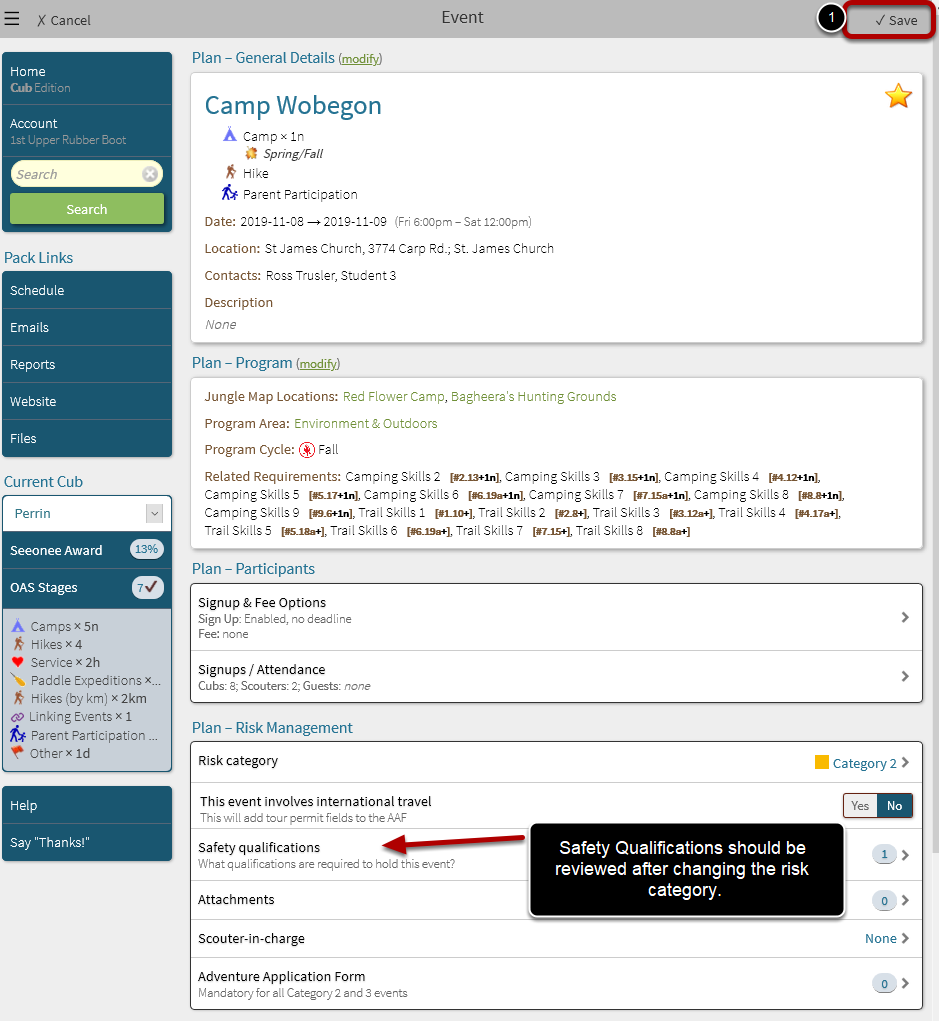
Before saving, other items may be edited. When the event category is changed, the Safety Qualifications should be reviewed by selecting Safety qualifications within Risk Management. See How to Set Safety Qualifications of an Event for details.
1. Select Save in the top-right
Next Step: See How to Set Safety Qualifications of an Event .