How to view scheduled events
See what events are coming up
Navigate to the Schedule
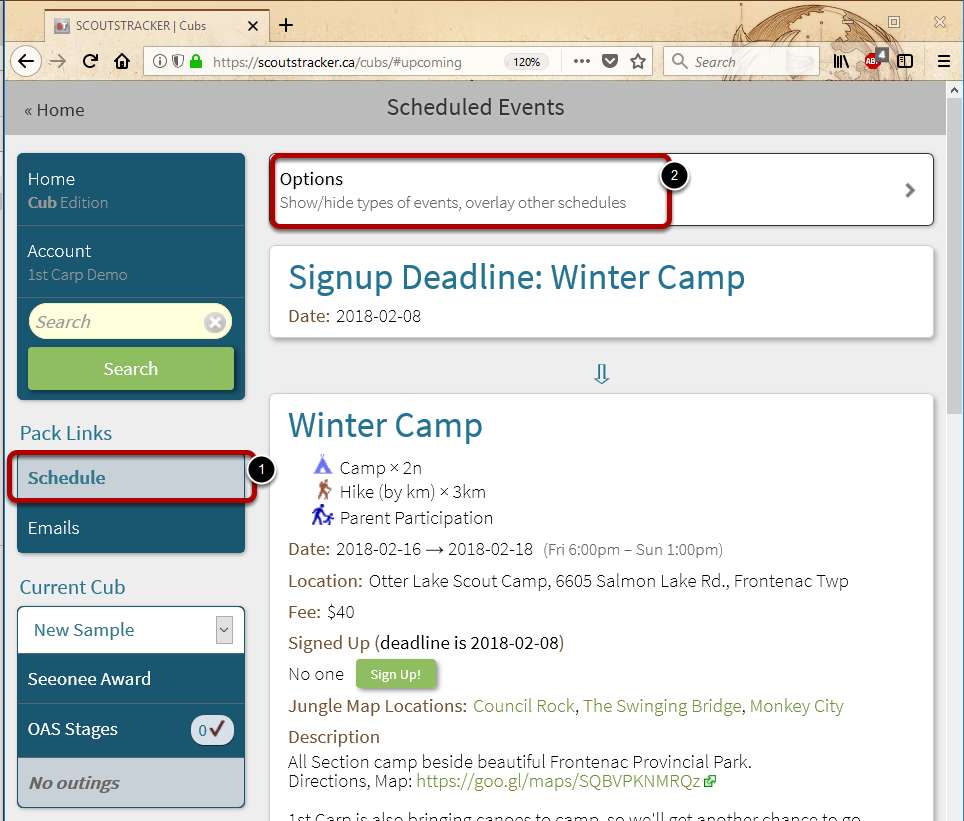
1. Select Schedule from the left menu.
This displays the schedule in either list view (shown) or calendar view.
OPTIONAL: 2. To switch views, select Options
Change the Schedule Layout
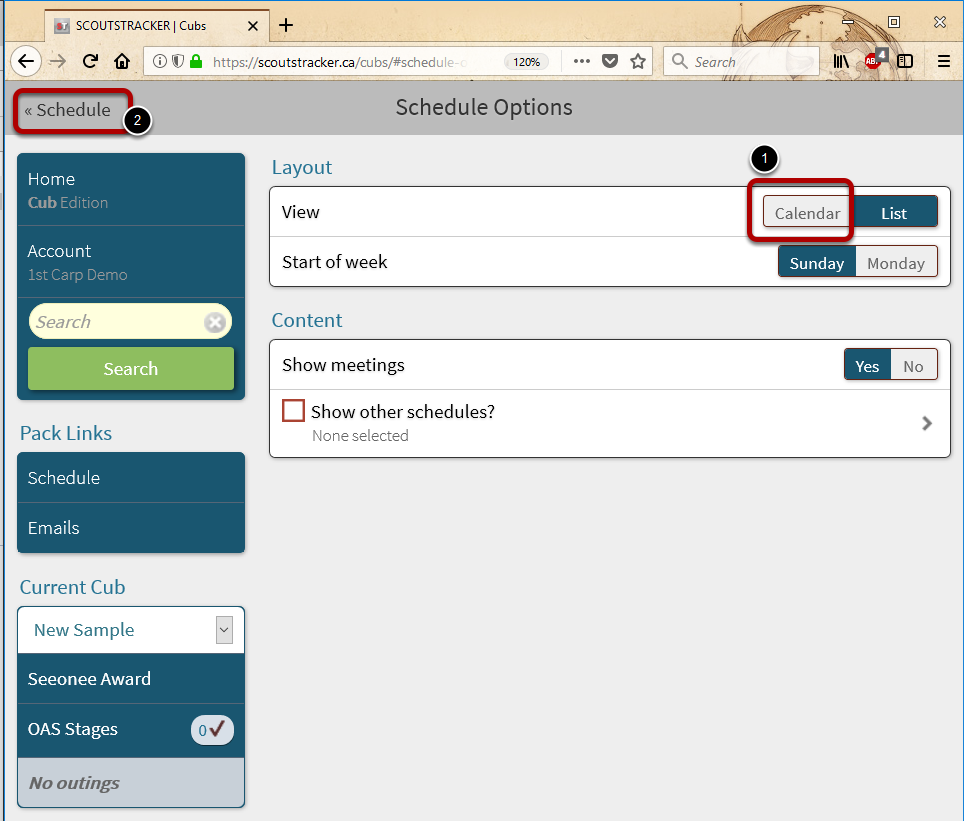
1. Switch from list view to calenadar view
2. Select Schedule in the top left to return.
Select an event in the Calendar view

If in Calendar view, select an event to view the details. Events with signup deadlines will have both the event and the signup deadline appear on the respective dates.
In this example, the signup due Feb 8 is selected.
View the event

The event information is displayed.
Available information can include:
Event Name
Date & Location
Fee
Sign up
What to bring
map to the event
Possible actions are circled in the screenshot.
a. Ask Question: direct a question to the event contact(s)
b. Print the event
c. Sign up for the event (not all meetinga and events require signup)
d. links in the notes (e.g. to a map, or required forms)
e. Contact: direct a question to the event contact(s)
f. Attachments: download documents provided by the leaders
g. View related badge requirements that will be covered at the event
To continue, select Sign Up!
Sign up for the event
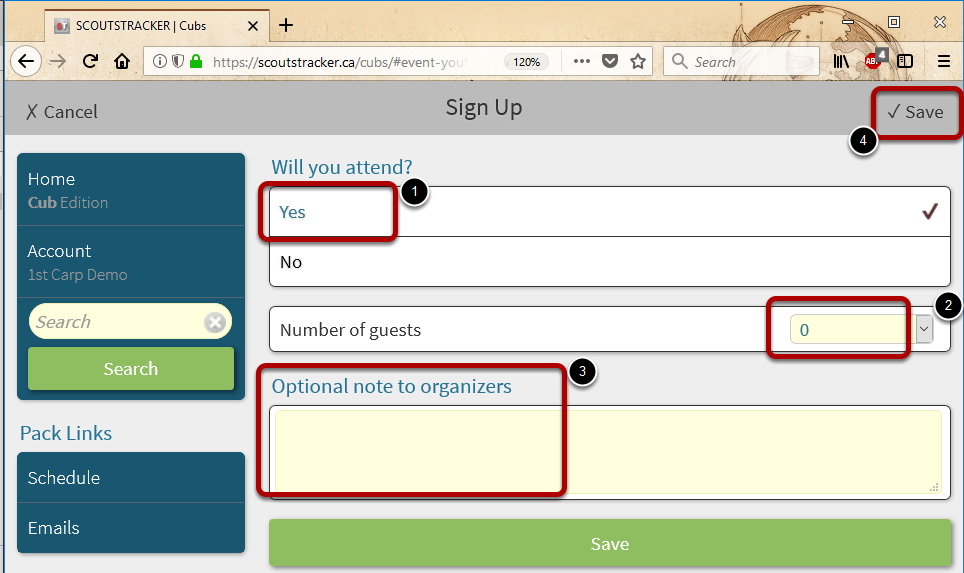
1. Indicate that you will attend the event
2. OPTIONAL: For events that accept guests, indicate the # of guests attending with you.
3. OPTIONAL: Enter a note to provide exceptional information
4. Select Save to return.(either top right, or use the Save button)