How to Add a Parent Helper Role
Select the Group
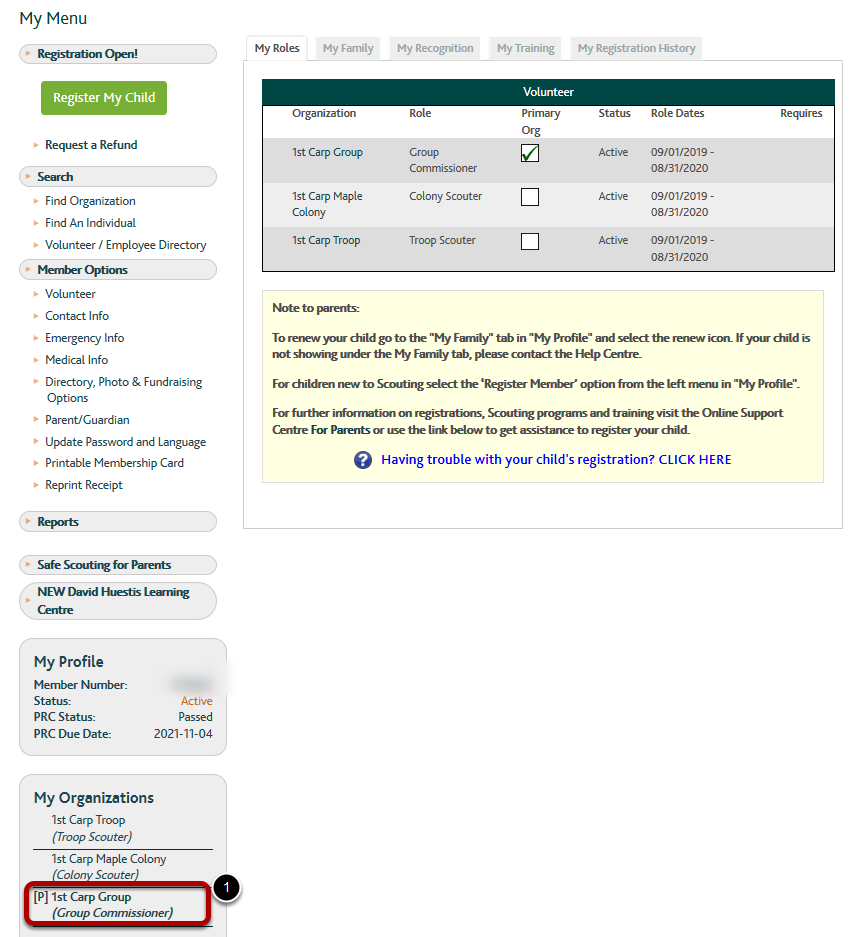
1. Select the Group of the new Parent Helper
Select the Section
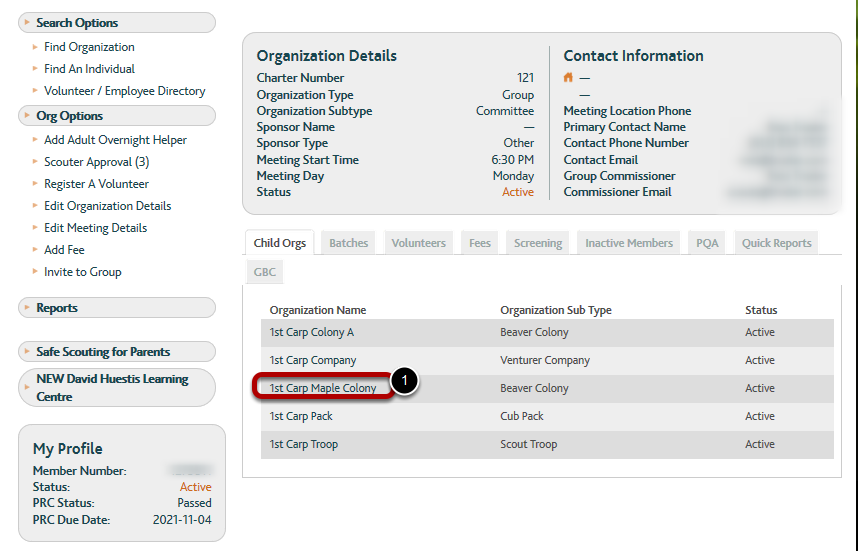
1. On the Child Orgs tab, select the section of the Parent Helper
Start the Addition
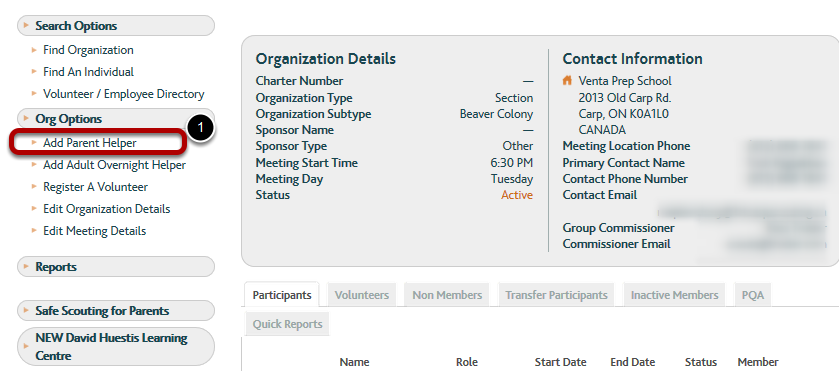
Previous Steps: How to Sign Into MyScouts .
1. Select Add Parent Helper in the left menu.
Select the Parent
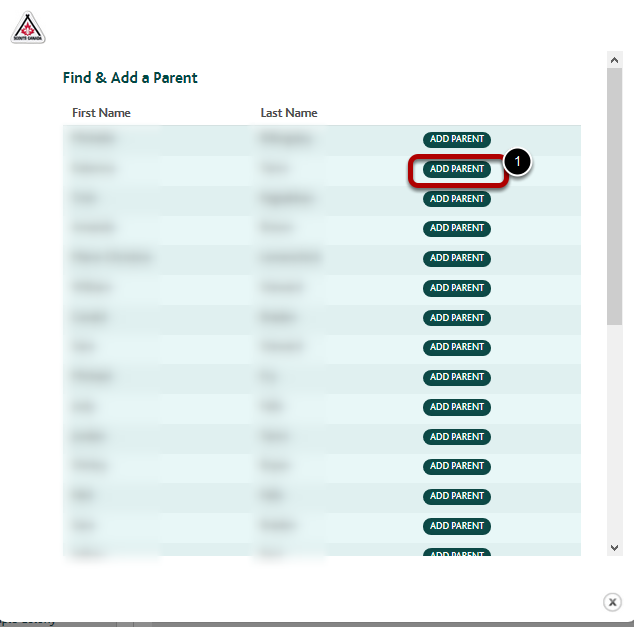
1. Select the Add Parent button to the right of the parent's name. It may necessary to scroll the list or change pages if the list is long.
Select the type of Helper
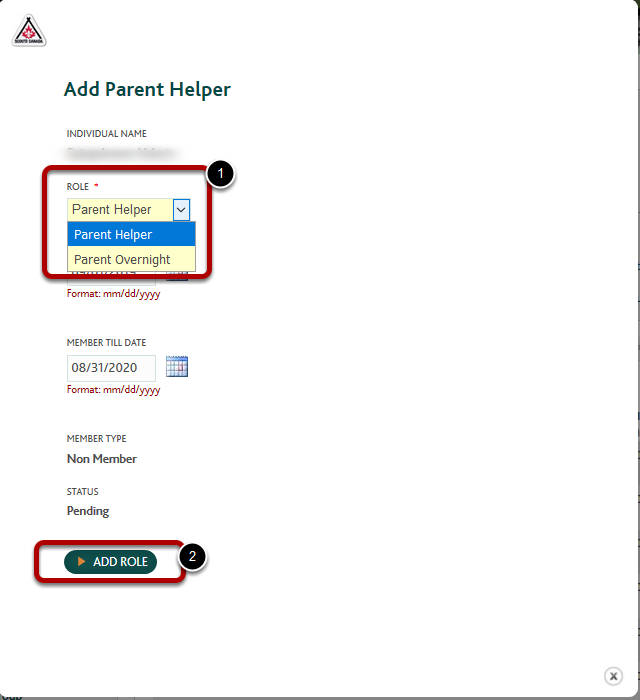
1. Use the Role drop down box to select the type of helper.
New in 2019-2020!
Select Parent Helper if the parent will be attending day events or helping Scouters at day events.
Parent Helpers require the signing of the Code of Conduct, an Expectations discussion, and recording the role in MyScouts (this task completes this last requirement).
Select Parent Overnight if the parent will be helping out Scouters at overnight events.
In addition to the Code of Conduct and Expectations discussion, overnight helpers must complete Safe Scouting for Parents and obtain a Police Records Check for the Vulnerable Sector.
2. Select the Add Role button.
The role will be added to the individual's record. If confirmation is desired, navigate to the individual. See How to Select a Person for details.
NOTE: the next time the parent logs into MyScouts, they will be prompted to sign the Adult Code of Conduct, if they haven't done so before.
Next Steps / Related Tasks:
How to Record an Expectations Discussion.
How to Record the Signing of the Code of Conduct
How to Activate a Role